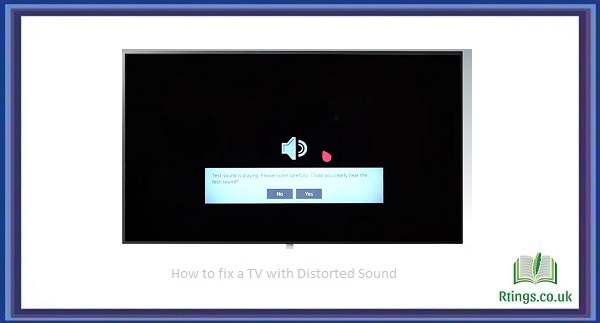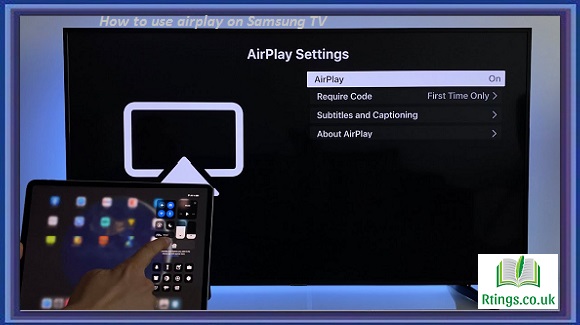BritBox, a popular streaming service specializing in British TV content, has gained a significant following for its vast library of classic and current British television shows, movies, documentaries, and exclusive original series. To enjoy the diverse and extensive range of British entertainment BritBox offers, you’ll need to know how to access it on your TV. In this comprehensive guide, we’ll walk you through the steps to get BritBox on your TV, whether a smart TV, streaming device, or gaming console. So, let’s dive right into making your TV BritBox-ready.
Compatibility Check
Before we get into the installation process, ensuring that your TV is compatible with BritBox is crucial. Here’s what you need to check:
TV Compatibility
BritBox is accessible through a variety of platforms, including smart TVs, streaming devices, and gaming consoles. Check if your TV falls into one of the following categories:
Smart TVs: BritBox is available on various smart TV brands and models, including Samsung, LG, Sony, Panasonic, Vizio, and others. Ensure that your smart TV is relatively recent and supports app installations.
Streaming Devices: BritBox can be accessed through popular streaming devices such as Roku, Amazon Fire TV, Apple TV, and Google Chromecast. Verify if you have one of these devices connected to your TV.
Gaming Consoles: In some cases, BritBox may also be available on gaming consoles like Xbox and PlayStation. Check if you have one of these consoles connected to your TV.
Internet Connection
A stable and reliable internet connection is essential for streaming services like BritBox. Ensure your TV is connected to the internet via Wi-Fi or an Ethernet cable. A fast and stable connection will provide a seamless streaming experience.
BritBox Subscription
To access BritBox on your TV, you’ll need an active BritBox subscription. You can sign up on the BritBox website if you still need to subscribe. Ensure that your subscription is active and ready for use.
Installing BritBox on Supported Devices
Now that you’ve confirmed your TV’s compatibility and have an active BritBox subscription, it’s time to install BritBox on your device. The installation process may vary depending on your device type, so we’ll provide a general overview.
Installing BritBox on Smart TVs
If you have a smart TV that supports BritBox, here’s how to install it:
Please turn on your smart TV and ensure it’s connected to the internet.
Look for the app store on your smart TV. The name and location of the app store may vary depending on your TV’s brand and model.
Once you’ve located the app store, please open it and navigate to the search or browse feature.
In the search bar, type “BritBox” and search for the app.
When you find the BritBox app, select it, and you can download and install it on your TV.
After the installation is complete, return to your TV’s home screen.
Locate the BritBox app icon and open it.
Sign in to BritBox using your subscription credentials.
You’re now ready to explore and enjoy BritBox content on your smart TV.
Installing BritBox on Streaming Devices
For streaming device users, such as Roku, Amazon Fire TV, Apple TV, or Google Chromecast, the process is slightly different:
Roku
- Please turn on your Roku device and make sure it’s connected to the internet.
- Use the remote to navigate to the Roku home screen.
- Scroll to the “Streaming Channels” section and select it.
- In the Roku Channel Store, use the search function to find “BritBox.”
- Select the BritBox channel from the search results.
- Choose “Add Channel” to download and install the BritBox app.
Once the installation is complete, return to the Roku home screen, and you’ll find the BritBox app among your channels.
Launch the BritBox app, and you’ll be prompted to sign in with your BritBox credentials.
After signing in, you can start browsing and watching BritBox content.
Amazon Fire TV
- Power on your Amazon Fire TV device and navigate to the home screen.
- Scroll to the top menu and select “Search.”
- Type “BritBox” into the search bar and press the select button.
- In the search results, locate the BritBox app and select it.
- Click the “Download” or “Get” button to install the app.
- Once the installation is complete, return to the home screen.
- Find the BritBox app in the “Apps & Channels” section and open it.
- Sign in to BritBox using your subscription credentials.
You can explore and enjoy BritBox content on your Amazon Fire TV.
Apple TV
- Power on your Apple TV and navigate to the home screen.
- Access the App Store by selecting the “App Store” icon.
- Use the search function to search for “BritBox.”
- Locate the BritBox app in the search results and select it.
- Press the “Download” or “Get” button to install the BritBox app.
- Once the installation is complete, return to the home screen.
- Find the BritBox app icon and launch it.
- Sign in to your BritBox account.
You can now start streaming BritBox content on your Apple TV.
Google Chromecast
You can cast BritBox from your mobile device or computer if you have a Google Chromecast device. Here’s how:
- Ensure your Chromecast device and TV are connected to the same Wi-Fi network.
- Open the BritBox app on your mobile device or computer.
- Select the content you want to watch.
- Look for the cast icon (usually a rectangle with Wi-Fi waves) within the BritBox app and tap it.
- Choose your Chromecast device from the list of available devices.
- The content will now play on your TV via Chromecast.
Installing BritBox on Gaming Consoles
While not all gaming consoles support BritBox, some provide access to the service. Here’s how to install BritBox on Xbox and PlayStation:
Xbox
- Please turn on your Xbox console and ensure it’s connected to the internet.
- Navigate to the Microsoft Store on your Xbox.
- Use the search function to find “BritBox.”
- Locate the BritBox app in the search results and select it.
- Choose the option to download and install the BritBox app.
- After installation, return to the Xbox dashboard.
- Find the BritBox app in your list of installed apps and open it.
- Sign in to BritBox using your subscription credentials.
You can now access and enjoy BritBox content on your Xbox.
PlayStation
- Power on your PlayStation console and ensure it’s connected to the internet.
- Navigate to the PlayStation Store.
- Use the search feature to search for “BritBox.”
- Locate the BritBox app in the search results and select it.
- Choose to download and install the BritBox app.
- After installation, return to the PlayStation dashboard.
- Find the BritBox app in your list of installed apps and open it.
- Sign in to BritBox using your subscription credentials.
You’re now ready to explore and enjoy BritBox content on your PlayStation.
Troubleshooting and Tips
While the installation process is generally straightforward, you may encounter issues or have questions. Here are some troubleshooting tips and additional information to enhance your BritBox experience on your TV.
Troubleshooting Tips
Update Your Device: Ensure that your TV, streaming device, or gaming console’s firmware or operating system is up to date. Outdated software can lead to compatibility issues with streaming apps.
Restart Your Device: If you encounter any issues, try restarting your TV or streaming device, which can often resolve minor problems.
Check Internet Speed: Slow or unstable internet connections can result in buffering and playback issues. Verify that your internet speed meets the recommended requirements for streaming.
Reinstall the App: If the BritBox app is not working correctly, try uninstalling it and then reinstalling it from the app store or marketplace.
Contact Support: If you continue to experience problems, don’t hesitate to reach out to BritBox’s customer support for assistance. They can provide specific guidance based on your issue.
Additional Tips
Browse Content: Take advantage of BritBox’s extensive content library. You can explore classic British series, binge-watch new shows, or discover hidden gems.
Create Profiles: If you share your BritBox subscription with family members, consider creating separate profiles to personalize your viewing preferences and recommendations.
Download for Offline Viewing: BritBox allows you to download content for offline viewing. This is perfect for when you’re traveling or when you want to watch without an internet connection.
Use Parental Controls: BritBox offers parental control features to restrict access to certain content based on age appropriateness. This is useful if you have children in the household.
Conclusion
Getting BritBox on your TV is straightforward, provided you have a compatible device and an active subscription. Whether you prefer a smart TV, streaming device, or gaming console, you can access the rich and diverse world of British entertainment that BritBox offers. By following the installation steps outlined in this guide and troubleshooting any potential issues, you’ll be well on your way to enjoying British TV shows and movies from the comfort of your living room. So, grab your remote, start streaming, and immerse yourself in the captivating stories and iconic performances that have made British television a global phenomenon. Happy streaming!