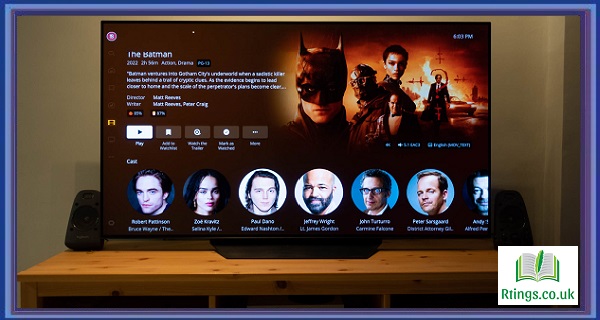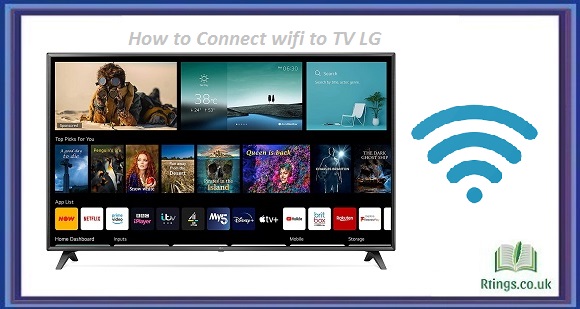If you are experiencing difficulty getting your channels back on your TV, there are several steps you can take to troubleshoot the issue. Below, we will discuss various methods to help you get your channels back on your TV.
Check the connections
The first step is to ensure all cables and connections are correctly connected. Check that all cables are plugged in securely and that the cables are not damaged or frayed. It is also essential to check the input source on your TV, which may need to be changed to the correct source.
Check the TV antenna.
If you are using an antenna to receive your channels, it is essential to check the antenna. Ensure that the antenna is positioned correctly and that no obstacles or obstructions could interfere with the signal. You can also reposition the antenna to improve the signal strength.
Check for any system updates.
Sometimes, a TV may require a software update to function correctly. Check for any updates available for your TV, and ensure that your TV is up-to-date. You can typically find this information in the settings menu of your TV.
Perform a channel scan.
If you are still experiencing issues with your channels, performing a channel scan can help. This process scans for available channels and adds them to your TV’s channel list. To perform a channel scan, follow these steps:
Go to the settings menu on your TV
Select the “Channels” or “Tuner” option
Select “Auto Scan” or “Auto Tuning”
Wait for the scan to complete
Once the scan is complete, your TV should display a list of available channels.
Check your cable or satellite provider.
If you are using a cable or satellite provider, you must check for any issues with your subscription. Sometimes, there may be an outage in your area or a problem with your account. Contact your provider to check for issues and ensure your account is in good standing.
Factory reset
If all else fails, performing a factory reset can help. This process restores your TV to its original settings, which can help fix any issues. Remember that a factory reset will erase all your settings and personal preferences. To perform a factory reset, follow these steps:
Go to the settings menu on your TV
Select “System” or “Reset”
Select “Factory Reset” or “Restore Defaults”
Wait for the reset to complete
After the reset, you must reset your TV, scan for channels and enter your preferences.
Conclusion
If you are having trouble getting your channels back on your TV, there are several steps you can take to troubleshoot the issue. Ensure that all connections are secure, check the TV antenna, perform a channel scan, check with your cable or satellite provider, and perform a factory reset if necessary. You can get your channels back on your TV by following these steps.
Frequently Asked Questions (FAQs)
What should I do if my TV is not picking up any channels?
There could be several reasons why your TV needs to pick up channels. First, check that your antenna is appropriately positioned and that no obstacles could interfere with the signal. Then, perform a channel scan to see if any channels are available. Consider using a different antenna or contacting a professional if there are still no channels.
How do I know if my TV needs a software update?
Most modern TVs will notify you if there is a software update available. Check the settings menu on your TV to see if there is an option to update the software. If there is no notification, you can also check the manufacturer’s website to see if there are any available updates.
What should I do if I am still experiencing channel issues after trying these steps?
If you are still experiencing channel issues, it may be time to contact a professional for assistance. A technician can diagnose the problem and provide a solution that meets your needs. Additionally, if you are using a cable or satellite provider, contacting their customer service team may help resolve any issues with your subscription.