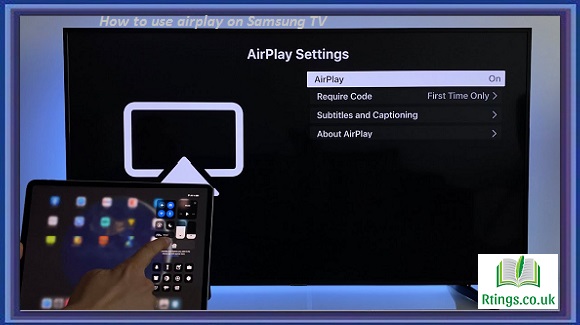Installing Windows monitor drivers is a relatively simple process. Here are the general steps to install a monitor driver on a Windows-based computer:
Determine the Model and Brand of Your Monitor
Before installing a monitor driver, you need to know the model and brand of your monitor.
You can usually find this information on the back of the monitor or in the documentation that came with the monitor.
Download the Driver
Once you know the model and brand of your monitor, you can go to the manufacturer’s website to download the driver.
Make sure to download the driver specifically designed for your operating system (Windows 10, Windows 8, Windows 7, etc.).
If you’re unsure which version of Windows you’re running, you can check by going to the “System” section of the Control Panel.
Uninstall any existing monitor drivers
Before installing the new driver, it is recommended to uninstall any existing monitor drivers.
Go to the “Device Manager” in the Control Panel and find the entry for your monitor under the “Monitors” category.
Right-click on the entry and select “Uninstall”.
Confirm the uninstallation and follow the prompts to remove the driver.
Install the new driver
Once the existing driver has been uninstalled, you can install the new driver.
Locate the downloaded driver file on your computer and double-click on it to start the installation process.
Follow the prompts to complete the installation.
Restart your computer
After installing the new driver, it is recommended to restart your computer to ensure that the changes take effect.
Verify the Installation
Once your computer has restarted, go back to the “Device Manager” in the Control Panel.
Find the entry for your monitor under the “Monitors” category.
The entry should now show the new driver version.
If your monitor is still not working correctly, you may need to adjust the settings in the “Display Properties” section of the Control Panel.
How do I manually install a display driver?
Manually installing a display driver can be done in the following steps:
Download the driver from the display manufacturer’s website
Go to the display manufacturer’s website and search for the latest driver for your specific display model and operating system.
Download the driver to a location on your computer that you can easily access.
Uninstall the current display driver
Go to the Device Manager by searching for it in the Start menu or by pressing Windows + X and selecting Device Manager.
Locate the Display adapters section and expand it.
Right-click on the current display driver and select Uninstall device.
Confirm the uninstallation and follow the prompts to remove the driver.
Install the new driver
Locate the downloaded driver file on your computer and double-click on it to start the installation process.
Follow the prompts to complete the installation.
Restart your computer
After installing the new driver, it is recommended to restart your computer to ensure that the changes take effect.
Verify the Installation
Once your computer has restarted, go back to the Device Manager and verify that the new driver is installed and there are no error symbols next to it.
Note: The above instructions are general. It is always good to check the display manufacturer’s website for the latest and specific instructions for your display. Also, back up your data before installing the new driver.
Read More About Best Anti Glare TV