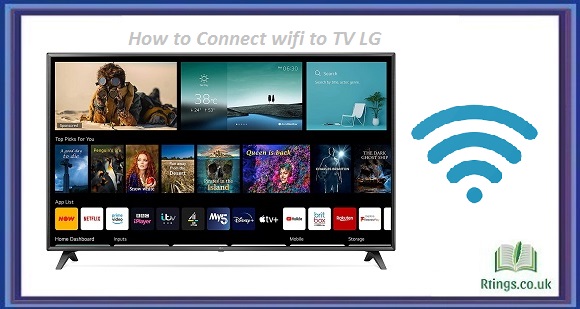Connecting a TV to a sound system can greatly enhance the audio quality of your television viewing experience. Whether watching a movie or TV show or playing a video game, having a sound system connected to your TV can make it feel like you’re in the middle of the action. Here are some steps to help you connect your TV to a sound system.
Step 1
Determine the type of sound system you have. The first step in connecting your TV to a sound system is to determine your type of sound system. Various types of sound systems are available, such as soundbars, home theater systems, and surround sound systems. Each type of sound system may have different connections and setup procedures. Ensure you read the manual with your sound system to understand the various connection options and requirements.
Step 2
Check the TV’s audio output. The next step is to check the TV’s audio output. Most TVs have built-in speakers but may need to provide better sound quality. You’ll need to check the available audio output options to connect a sound system to your TV. Common audio output options include RCA, HDMI, optical, and a 3.5mm headphone jack. The type of audio output available on your TV will depend on the model and make of your TV.
Step 3
Choose the appropriate cables. After determining the type of sound system you have and the available audio output options on your TV, the next step is to choose the appropriate wires. The type of cable you need will depend on the audio output options available on your TV and the inputs on your sound system. Here are some common cable types you may need to connect your TV to a sound system:
- RCA cables: These cables are used for analog audio connections and have red and white connectors.
- HDMI cables: These are used for digital audio and video connections and provide high-quality sound.
- Optical cables: These cables are also used for digital audio connections and provide better sound quality than RCA cables.
- 3.5mm headphone jack cables: These cables are used for analog audio connections and are commonly used for connecting soundbars.
Step 4
Connect the cables. Once you have chosen the appropriate cables, the next step is to connect the cables. Here are the steps to follow:
- Turn off your TV and sound system.
- Connect one end of the cable to the TV’s audio output and the other to the corresponding input on your sound system.
- If you’re using an HDMI cable, connect it to the HDMI ARC (Audio Return Channel) port on your TV and your sound system. This will allow the sound system to receive audio signals from your TV.
- If you’re using an optical cable, remove the protective covers from the connectors before connecting them.
- If you’re using RCA cables, match the colors of the connectors with the corresponding inputs.
Step 5
Set up the sound system. Once you have connected the cables, the next step is to set up the sound system. Here are some steps to follow:
- Turn on your TV and sound system
- Use the sound system remote to select the appropriate input source for the TV.
- Use the sound system remote to adjust the volume level and other audio settings.
Step 6
Test the sound. After setting up the sound system, the final step is to test the sound. Play a movie or TV show and listen to the sound quality. If the sound quality is not satisfactory, adjust the sound system or TV settings to improve the sound quality.
Conclusion
Connecting a TV to a sound system is a simple task. With the right cables and setup, you can enjoy high-quality audio while watching your favorite TV shows and movies or playing video games. Remember to read the manual with your sound system and TV to understand the various connection options and requirements. Please choose the appropriate cables and make sure to connect them correctly. Finally, set up the sound system and test the sound quality to ensure everything works properly.
Additional Tips:
- If your TV and sound system supports Bluetooth, you can connect them wirelessly. This will eliminate the need for cables and make the setup process easier.
- If you’re using a soundbar, make sure to position it correctly. Soundbars are designed to be placed below or above the TV for optimal sound quality.
- Some sound systems may require additional setup or calibration. If your sound system has a setup guide, follow the instructions carefully.
- If you’re having trouble getting the sound system to work, check the settings on your TV to ensure the audio output is set to the correct source.
- If you still need help, consult the user manual for your TV and sound system or contact the manufacturer’s customer support for assistance.
Frequently Asked Questions (FAQs)
What type of sound system should I use for my TV?
The type of sound system you should use for your TV depends on your budget and personal preferences. A soundbar or a 2.1 home theater system may be a good choice if you have limited space. If you have a larger room and want a more immersive sound experience, a 5.1 or 7.1 surround sound system may be more suitable.
Can I connect my TV to a sound system wirelessly?
Some TVs and sound systems support wireless connectivity through Bluetooth or Wi-Fi. This can eliminate the need for cables and make the setup process easier. However, check the compatibility between your TV and sound system before attempting to connect them wirelessly.
Why isn’t my sound system working after connecting it to my TV?
There could be several reasons why your sound system isn’t working after connecting it to your TV. Ensure that the cables are connected properly and that the input source on your sound system is set to the correct source. You may also need to adjust the settings on your TV to ensure that the audio output is set to the correct source.
Can I use a sound system with a smart TV?
Yes, you can use a sound system with a smart TV. Smart TVs often have multiple audio output options, such as HDMI, optical, and RCA, which can be used to connect to a sound system. Some smart TVs may also have built-in support for specific sound systems or voice assistants, such as Amazon Alexa or Google Assistant.