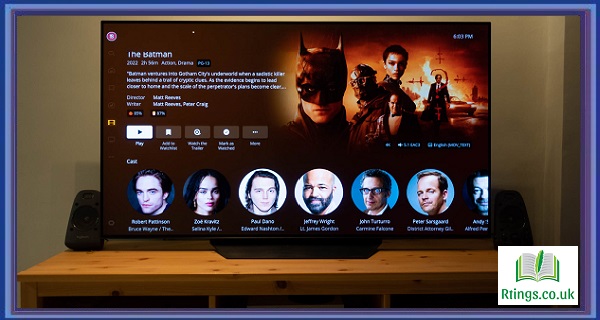Smart TVs have become an integral part of our modern entertainment systems, offering a wide range of features and connectivity options. However, when it comes to personal audio, many smart TVs need more convenience and flexibility than wireless headphones. But fear not! If you own a pair of Apple AirPods, you’ll be pleased to know that connecting them to your smart TV is possible. This guide will walk you through the step-by-step process of connecting AirPods to a smart TV, allowing you to enjoy your favorite shows, movies, and games without disturbing others.
Before diving into the connection process, ensuring you have the necessary prerequisites for a successful setup is important. First and foremost, you will need a smart TV that supports Bluetooth connectivity. Most modern smart TVs come equipped with Bluetooth capabilities, but it’s always a good idea to consult your TV’s user manual or specifications to confirm this. Additionally, you will need a pair of Apple AirPods or AirPods Pro, fully charged and ready to pair.
Check TV Compatibility
To start, make sure your smart TV is turned on and locate the settings menu. The exact method for accessing the settings may vary depending on your TV brand and model. Look for the “Settings” or “Menu” button on your TV remote, or navigate through the on-screen interface using the arrow keys. Once you’ve accessed the settings menu, search for the Bluetooth options. You should see a Bluetooth settings page or a similar option if your TV supports Bluetooth.
Enable Bluetooth on the TV
On the Bluetooth settings page, locate the option to enable Bluetooth. Depending on your TV’s interface, the wording may differ slightly, but it should be easy to find. Select the option to enable Bluetooth, and your TV will start searching for nearby Bluetooth devices.
Put AirPods in Pairing Mode
Now, it’s time to put your AirPods into pairing mode. Open the AirPods case and keep the AirPods inside. Look for the small circular button on the back of the case. Press and hold this button until the LED indicator on the front of the case starts blinking white. This indicates that your AirPods are in pairing mode and ready to be connected to your TV.
Pair AirPods with the TV
A list of available Bluetooth devices should appear on your smart TV after enabling Bluetooth. Look for your AirPods in the list of devices and select them. Your TV will then initiate the pairing process. After a few moments, a confirmation message should appear, indicating that your AirPods are successfully connected to your smart TV.
Test the Connection
Play a video or audio file on your smart TV to ensure the connection is working correctly. The sound should now be routed to your AirPods, providing a wireless audio experience. Adjust the volume on your AirPods or TV as needed, and enjoy your content without disturbing others in the room.
Troubleshooting Tips
If you encounter any issues during the pairing process or experience audio problems after connecting your AirPods, here are a few troubleshooting tips:
Ensure that your AirPods are sufficiently charged. Low battery levels can impact connection stability and audio quality.
Ensure you have placed the AirPods close to the TV during the pairing process.
Restart both your smart TV and AirPods before attempting to connect them again.
Consult your specific TV model’s user manual or support resources to troubleshoot any Bluetooth-related issues.
Conclusion
Connecting your AirPods to a smart TV opens up a world of wireless audio convenience, allowing you to enjoy your favorite content without disturbing others. By following the step-by-step instructions outlined in this guide, you should be able to successfully pair your AirPods with your smart TV and enhance your viewing experience. Remember to consult your TV’s user manual for any model-specific instructions, and don’t hesitate to seek further assistance if you encounter any difficulties. Happy watching!
Frequently Asked Questions (FAQs)
Can I connect AirPods to any smart TV?
AirPods can be connected to smart TVs that support Bluetooth connectivity. Most modern smart TVs come equipped with Bluetooth capabilities, but it’s essential to check your TV’s specifications or user manual to ensure it supports Bluetooth. If your TV has Bluetooth, you can connect your AirPods.
Is AirPods compatible with non-Apple smart TVs?
AirPods can be connected to non-Apple smart TVs if the TV supports Bluetooth connectivity. AirPods work with any Bluetooth-compatible device, allowing you to connect them to various devices, including smart TVs from different brands.
Can I use AirPods with a smart TV while others listen through the TV’s speakers?
Connecting AirPods to a smart TV allows you to enjoy audio wirelessly while others can continue listening through the TV’s built-in speakers. Once your AirPods are connected to the TV, the audio output will be redirected to your AirPods, providing a personalized listening experience without disturbing others in the room.