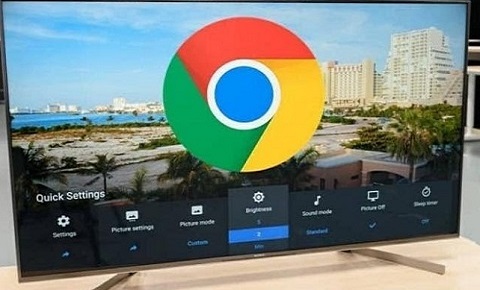With the increasing popularity of streaming services and online content, more and more people are looking for ways to connect their mobile devices to their TVs. However, only some have a smart TV with built-in Wi-Fi and streaming capabilities. If you have a non-smart TV, don’t worry – there are still plenty of ways to connect your Android phone and enjoy your favorite content on the big screen.
Here are some ways to connect your Android phone to a non-smart TV:
Use an HDMI Cable
One of the easiest ways to connect your Android phone to your non-smart TV is through an HDMI cable. Most modern non-smart TVs have an HDMI port, so you can connect your phone to your TV using an HDMI cable. Here’s how:
Step 1: Plug one end of the HDMI cable into your TV’s HDMI port.
Step 2: Connect the other end of the HDMI cable to your phone using an HDMI adapter (if your phone doesn’t have an HDMI port).
Step 3: Turn on your TV and select the HDMI input where your phone is connected.
Step 4: Your phone’s screen will be mirrored on your TV.
Note: Some phones don’t support HDMI output, so check if your phone has this capability before attempting this method.
Use a VGA Cable
If your TV doesn’t have an HDMI port, you can use a VGA cable to connect your phone to your TV. VGA cables are older but still work well for non-smart TVs. Here’s how to connect your phone to your TV using a VGA cable:
Step 1: Connect one end of the VGA cable to your TV’s VGA port.
Step 2: Connect the other end of the VGA cable to your phone using a VGA adapter.
Step 3: Turn on your TV and select the VGA input where your phone is connected.
Step 4: Your phone’s screen will be mirrored on your TV.
Note: Not all phones have VGA output capabilities, so check if your phone has this feature before attempting this method.
Use a Wireless Display Adapter
If you don’t want to deal with cables and adapters, you can use a wireless display adapter to connect your phone to your TV. A wireless display adapter allows you to mirror your phone’s screen on your TV without any wires. Here’s how to use a wireless display adapter:
Step 1: Plug the wireless display adapter into your TV’s HDMI port.
Step 2: Turn on your TV and select the HDMI input where your wireless display adapter is connected.
Step 3: Turn on the wireless display adapter.
Step 4: Go to Settings > Display > Cast Screen on your phone.
Step 5: Select the name of the wireless display adapter from the list of available devices.
Step 6: Your phone’s screen will be mirrored on your TV.
Note: Before attempting this method, your phone and the wireless display adapter are connected to the same Wi-Fi network.
Use a Streaming Device
If you have a streaming device like a Chromecast, Roku, or Amazon Fire Stick, you can use it to connect your phone to your TV. Here’s how to do it:
Step 1: Plug the streaming device into your TV’s HDMI port.
Step 2: Turn on your TV and select the HDMI input where your streaming device is connected.
Step 3: Download and install the streaming device’s app on your phone.
Step 4: Connect your phone to the same Wi-Fi network as your streaming device.
Step 5: Open the app and select the device you want to cast to.
Step 6: Your phone’s screen will be mirrored on your TV.
Note: Before attempting this method, make sure your phone and the streaming device are connected to the same Wi-Fi network.
Tips for Connecting Your Phone to Your Non-Smart TV
Check your TV’s resolution.
Before connecting your phone to your non-smart TV, make sure that your TV’s resolution is set correctly. You can check your TV’s resolution by going to Settings > Display > Screen Resolution. Make sure that your TV’s resolution matches your phone’s resolution to avoid any issues with picture quality.
Use a good quality cable.
If you’re using an HDMI cable or a VGA cable to connect your phone to your TV, make sure to use a good-quality cable. Cheap cables can often result in poor quality or distortion in the picture, so investing in a good quality cable is worth investing in.
Consider using a sound system.
Non-smart TVs often have poor sound quality, so consider using a sound system to enhance your viewing experience. You can connect your sound system to your TV using an audio cable or Bluetooth if it supports it.
Adjust your phone’s display settings.
To get the best picture quality on your TV, adjust your phone’s display settings. Go to Settings > Display and adjust the brightness, contrast, and saturation settings to your liking.
Use a stand or holder for your phone.
If you’re using an HDMI cable to connect your phone to your TV, you’ll need to keep your phone close to the TV. Use a stand or holder to keep your phone in place and prevent it from falling.
Conclusion
Connecting your Android phone to a non-smart TV is easy and can be done in several ways. You can use an HDMI cable, a VGA cable, a wireless display adapter, or a streaming device to connect your phone to your TV. Once connected, you can enjoy your favorite content on a bigger screen. To get the best viewing experience, make sure your TV’s resolution is set correctly, use a good quality cable, consider using a sound system, adjust your phone’s display settings, and use a stand or holder for your phone.
Frequently Asked Questions (FAQs)
Can I connect my Android phone to a non-smart TV without using any cables?
Using a wireless display adapter, you can connect your Android phone to a non-smart TV without cables. The wireless display adapter allows you to wirelessly mirror your phone’s screen on your TV. You’ll need a wireless display adapter and a Wi-Fi network to use this method. Plug the wireless display adapter into your TV’s HDMI port, connect it to your Wi-Fi network, and then enable the screen mirroring feature on your phone. Once connected, you can mirror your phone’s screen on your TV without any cables.
However, it’s important to note that this method may result in some lag or delay in the picture due to the wireless connection. Additionally, not all non-smart TVs may support using a wireless display adapter, so it’s best to check your TV’s manual or specifications before attempting this method.
How do I know which type of cable to use to connect my Android phone to a non-smart TV?
The type of cable you need to connect your Android phone to a non-smart TV will depend on the ports available on your TV and your phone. You can use an HDMI cable if your TV has an HDMI port and your phone supports HDMI output. If your TV has a VGA port and your phone has a USB-C port, you can use a USB-C to VGA cable.
Not all phones have HDMI or VGA output capabilities, so it’s important to check your phone’s specifications before purchasing any cables. Additionally, some older non-smart TVs may not have HDMI or VGA ports, so you may need to consider using a wireless display adapter or a streaming device.
Do I need to have Wi-Fi to connect my Android phone to a non-smart TV?
The answer to this question depends on how you connect your Android phone to a non-smart TV.
If you plan to use a wired connection such as an HDMI or VGA cable, you do not need Wi-Fi to connect your phone to the TV. The connection between the two devices will be made through the cable itself.
On the other hand, if you plan to use a wireless connection, such as a wireless display adapter or a streaming device, you will need Wi-Fi. The wireless display adapter or streaming device will connect to your TV through an HDMI port and use Wi-Fi to communicate with your phone. This is because the adapter or device needs to receive the signal from your phone and transmit it to your TV, which is impossible without a Wi-Fi connection.
It’s also important to note that if you plan to use a wireless connection, your phone and TV must be on the same Wi-Fi network. If you are using a guest or a different Wi-Fi network, you cannot connect your phone to the TV.