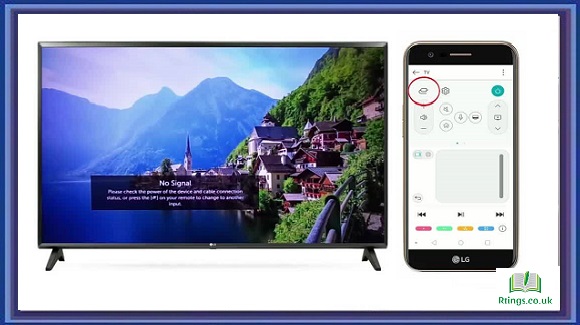Connecting an LG soundbar to your TV can greatly enhance your audio experience, delivering richer and more immersive sound than your TV’s built-in speakers. In this detailed guide, we’ll walk you through the step-by-step process of connecting your LG soundbar to your TV using various methods, ensuring you get the best audio quality possible.
Before we connect your LG soundbar to your TV, let’s briefly understand why you might want to do this and the different types of LG soundbars available.
Why connect a soundbar to your TV?
Your TV’s built-in speakers are often not sufficient to provide a satisfying audio experience, especially when watching movies, sports, or playing video games. Connecting a soundbar can improve sound clarity, enhance bass, and create a more immersive viewing experience.
Types of LG Soundbars
LG offers a range of soundbars with various features and connectivity options. Understanding the type of soundbar you have is essential for selecting the appropriate connection method and optimizing your setup. LG soundbars can be categorized as follows:
Basic Soundbars are simple soundbars designed to enhance your TV’s audio. They typically have a few built-in speakers and basic connectivity options.
Soundbars with Subwoofers: Some LG soundbars have a separate subwoofer to provide deeper bass and improved sound quality.
Soundbars with Surround Sound: These soundbars feature multiple speakers and technologies like Dolby Atmos, aiming to deliver a more immersive audio experience.
Smart Soundbars: LG also offers smart soundbars with built-in voice assistants (e.g., Google Assistant or Amazon Alexa) and streaming music and online content capabilities.
Identifying your soundbar’s type will help you choose the right connection method and optimize audio settings accordingly.
Preparation
Before you begin the connection process, gathering the necessary equipment, checking compatibility, and selecting the right connection method for your setup is essential.
Gather necessary equipment
Here’s a list of the equipment you’ll need for the connection:
- LG soundbar
- TV with compatible audio output options
- Remote control for the soundbar
- Appropriate cables (HDMI, optical, or Bluetooth)
- Power cables for both the soundbar and TV
- User manuals for reference
Check compatibility
Ensure that your LG soundbar and TV are compatible in terms of audio connections. Modern TVs and LG soundbars support common audio connection methods like HDMI ARC, optical audio, and Bluetooth. However, it’s crucial to verify compatibility to avoid potential issues during the setup.
Choose the right connection method
The connection method you choose will depend on the available ports on your TV and soundbar and your preferences. The three most common connection methods are HDMI ARC, optical audio, and Bluetooth. We’ll cover each of these methods in detail, allowing you to select the one that best suits your setup.
Connecting via HDMI ARC
What is HDMI ARC?
HDMI ARC (Audio Return Channel) is a feature available on most modern TVs and soundbars. It allows audio and video to be transmitted from the TV to the soundbar through a single HDMI cable, simplifying the setup and reducing cable clutter.
Steps for connecting via HDMI ARC
To connect your LG soundbar to your TV using HDMI ARC, follow these steps:
Power off your TV and soundbar: Ensure that your TV and soundbar are turned off before making any connections.
Locate the HDMI ARC port: Examine your TV to locate the HDMI ARC port, typically labelled as “HDMI ARC” or simply “ARC.” It is usually positioned near the other HDMI ports.
Connect the HDMI cable: Take one end of the HDMI cable and insert it into the HDMI ARC port on your TV.
Connect the other end of the HDMI cable: Plug the opposite end of the HDMI cable into the HDMI ARC IN or HDMI OUT (ARC) port on your LG soundbar.
Power on your TV and soundbar: Turn on your TV and soundbar. Your TV should automatically detect the soundbar, and you may see a notification or indicator on the TV screen confirming the successful connection.
Configure audio settings on your TV: Access your TV’s audio settings menu and look for the option to select the audio output device. Choose your LG soundbar as the audio output source. Keep in mind that the location of this setting may vary depending on your TV’s brand and model.
Test the audio: Play some audio or video content on your TV to ensure that the sound is now coming through the soundbar’s speakers.
Troubleshooting HDMI ARC issues
If you encounter any issues with the HDMI ARC connection, consider these troubleshooting steps:
Ensure you use a high-quality HDMI cable, preferably one labelled “High-Speed HDMI with Ethernet.”
Check if both your TV and soundbar have the latest firmware updates. Sometimes, updating the firmware can resolve compatibility issues.
Verify that HDMI ARC is enabled in both your TV and soundbar settings. This setting is typically found in the TV’s audio or HDMI settings menu.
If your TV has multiple HDMI ARC ports, try using a different one if available. Some TVs have multiple ARC ports, and switching to another might resolve the problem.
If your TV supports HDMI CEC (Consumer Electronics Control), ensure it is turned on. HDMI CEC enables your TV’s remote control to adjust the soundbar’s volume and power.
If you have multiple HDMI devices connected to your TV, make sure the soundbar is set as the primary audio output device in your TV’s settings.
Connecting via Optical Cable
When to use an optical cable
Optical audio connections are a suitable option when your TV and soundbar lack HDMI ARC compatibility or when you prefer a wired audio connection.
Steps for connecting via an optical cable
To connect your LG soundbar to your TV using an optical cable, follow these steps:
Power off your TV and soundbar: Make sure your TV and soundbar are powered off before starting the connection process.
Locate the optical audio port: Identify the optical audio ports on your TV and soundbar. These ports are typically labelled as “Optical,” “TOSLINK,” or similar.
Insert the optical cable: Take one end of the optical cable and insert it into the optical audio output port on your TV.
Connect the other end of the optical cable: Plug the opposite end of the optical cable into the optical audio input port on your LG soundbar.
Power on your TV and soundbar: Turn on your TV and soundbar. The soundbar should detect the optical audio input automatically, and you should see a confirmation on the soundbar’s display or LED indicators.
Configure audio settings on your TV: Access your TV’s audio settings menu and select the LG soundbar as the audio output source. The location of this setting may vary depending on your TV’s brand and model.
Test the audio: Play audio or video content on your TV to ensure that the sound is now coming through the soundbar’s speakers.
Troubleshooting optical cable issues
If you encounter any issues with the optical cable connection, consider these troubleshooting steps:
Ensure the optical cable is firmly inserted into the TV and soundbar’s optical audio ports. Sometimes, a loose connection can cause audio problems.
Inspect the optical cable for any visible damage or bends that might affect signal transmission. If the cable appears damaged, replace it with a new one.
Confirm that your TV’s audio settings are correctly configured to use the optical audio output and that the soundbar is selected as the output device.
Double-check the soundbar’s input settings to ensure it is set to receive audio from the optical input.
Connecting via Bluetooth
When to use Bluetooth
Bluetooth is a wireless connection method suitable for scenarios where you want to enjoy audio from your TV through the soundbar without physical cables.
Steps for connecting via Bluetooth
To connect your LG soundbar to your TV via Bluetooth, follow these steps:
Power on your soundbar: Turn on your LG soundbar and put it into Bluetooth pairing mode. This mode is typically activated by pressing and holding the Bluetooth or pairing button on the soundbar or using the soundbar’s remote control.
Access your TV’s Bluetooth settings: On your TV, navigate to the Bluetooth settings menu. This can usually be found in the “Connections” or “Network” section of your TV’s settings.
Enable Bluetooth on your TV: Ensure that Bluetooth is turned on and set to “discoverable” mode on your TV.
Search for available devices: In your TV’s Bluetooth menu, select the option to search for available devices. Your LG soundbar should appear in the list of available devices.
Pair the devices: Select your LG soundbar from the available devices on your TV. Follow any on-screen prompts to complete the pairing process.
Confirm the connection: Once the pairing is successful, your TV should display a confirmation message, and you should hear a chime or notification from the soundbar indicating the connection.
Test the audio: Play audio or video content on your TV to ensure the sound is transmitted wirelessly to the soundbar’s speakers.
Troubleshooting Bluetooth issues
If you encounter any issues with the Bluetooth connection, consider these troubleshooting steps:
Ensure that your soundbar is in Bluetooth pairing mode. Refer to the soundbar’s user manual for specific instructions on activating pairing mode.
Check if any other nearby devices might be interfering with the Bluetooth connection. Move such devices away or turn off their Bluetooth functionality.
Confirm that Bluetooth is enabled on your TV and set to “discoverable” mode. You should refer to your TV’s user manual for detailed instructions.
Delete and re-pair the soundbar with your TV if the initial pairing is unsuccessful. Sometimes, re-establishing the Bluetooth connection can resolve pairing issues.
Additional Tips for Soundbar Setup
To ensure the best audio experience, consider the following additional tips for soundbar setup:
Adjusting audio settings on your TV
After connecting your soundbar, it’s essential to configure the audio settings on your TV to optimize the sound output. Depending on your TV’s brand and model, you may find settings related to audio output, sound modes, and equalizer adjustments. Experiment with these settings to fine-tune the sound to your liking.
Soundbar placement and positioning
The placement and positioning of your soundbar can significantly impact audio quality. Here are some tips:
Ideally, the soundbar should be centred beneath or above your TV for balanced sound distribution.
Ensure that the soundbar is not obstructed by objects or placed in a confined space that may muffle the sound.
If your soundbar comes with a separate subwoofer, consider placing it on the floor for optimal bass performance.
Using a universal remote
To simplify your home entertainment setup, you can use a universal remote control to control your TV and soundbar. Many universal remotes are compatible with LG soundbars and can streamline the control of various devices, making it easier to adjust volume, change inputs, and power on/off your equipment.
Soundbar Maintenance and Troubleshooting
Cleaning and maintenance tips
To keep your LG soundbar in optimal condition, follow these maintenance tips:
Periodically dust the soundbar and its speakers with a soft, lint-free cloth.
Avoid using abrasive or chemical cleaners, which can damage the soundbar’s surface.
Keep the vents and ports of the soundbar clear of dust and debris to prevent overheating.
Common soundbar issues and solutions
If you encounter problems with your LG soundbar, consider these common issues and their solutions:
No audio: Check the connections to ensure they are secure and correctly set up. Verify that the soundbar is powered on and not in mute mode. Also, check the audio source on your TV.
Audio out of sync: If the audio is out of sync with the video, you can adjust the audio delay settings on your soundbar or TV to synchronize them.
Low or no sound: Ensure that the volume on both your TV and soundbar is turned up. Additionally, check the soundbar’s settings for sound modes or equalizer adjustments that might affect audio output.
Interference or dropouts (Bluetooth): If you experience interference or dropouts when using Bluetooth, ensure no obstacles exist between the TV and the soundbar. Also, minimize the distance between them and reduce the number of other Bluetooth devices in the area.
Soundbar not turning on: If your soundbar is unresponsive, check the power source and make sure the power cable is connected correctly. Some soundbars have a power button that may need to be pressed to turn them on.
Conclusion
Connecting your LG soundbar to your TV is a straightforward process that can significantly enhance your audio experience. Whether you choose HDMI ARC, optical audio, or Bluetooth, following the appropriate steps and troubleshooting tips will help you achieve the best sound quality possible.
By carefully considering your setup, adjusting audio settings, and maintaining your equipment, you can enjoy immersive and high-quality audio when watching movies, TV shows, sports, or video games. With the right setup, your LG soundbar will complement your TV perfectly, providing a more enjoyable and cinematic audio experience in the comfort of your home.