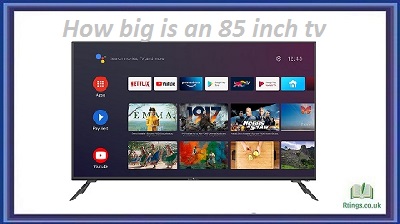Connecting your Panasonic TV to Wi-Fi can unlock a world of streaming entertainment and online features. In this guide, we’ll walk you through the steps to connect your Panasonic TV to Wi-Fi, troubleshoot common issues, and optimize your network for the best performance.
Step 1: Check your Wi-Fi network
Before connecting your Panasonic TV to Wi-Fi, you need to ensure your Wi-Fi network is set up and working correctly. Check your Wi-Fi router to ensure it’s powered on and connected to the internet. If you’re using a wireless network, check the signal strength and range to ensure it’s strong enough to reach your TV.
Step 2: Turn on your Panasonic TV
Make sure your Panasonic TV is turned on and ready to connect to Wi-Fi. Press the power button on your remote control or the TV to turn it on.
Step 3: Access the network settings
On your Panasonic TV remote control, press the “Menu” button. Use the arrow keys to navigate to the “Network” or “Setup” option and select it. From there, select “Network Connection” or “Internet Setup” and choose “Wireless”.
Step 4: Connect to your Wi-Fi network
Your Panasonic TV should now display a list of available Wi-Fi networks. Select your Wi-Fi network from the list and enter your Wi-Fi password. You may need to manually enter the network name and password if your Wi-Fi network is hidden.
Step 5: Test the connection
Once you’ve entered your Wi-Fi password, your Panasonic TV will attempt to connect to the network. Wait a few moments while the TV tests the connection. You should see a confirmation message on the screen if the connection is successful.
Step 6: Enjoy your connected Panasonic TV
Congratulations! You’ve successfully connected your Panasonic TV to Wi-Fi. You can stream movies, TV shows, and music and access online features like web browsing, social media, and more.
Troubleshooting Common Issues
If you’re having trouble connecting your Panasonic TV to Wi-Fi, here are some common issues and solutions to help you troubleshoot the problem:
Weak Wi-Fi signal: If your Wi-Fi signal is weak or your TV is too far away from the router, the connection may be slow or unstable. Try moving your TV closer to the router, adding a Wi-Fi extender, or upgrading to a faster Wi-Fi standard.
Network compatibility issues: Some older Panasonic TVs may not be compatible with newer Wi-Fi standards. Check your TV’s user manual or online resources to ensure compatibility.
Incorrect network settings: Double-check your network settings, including the network name, password, and security type, to ensure they’re entered correctly.
Outdated firmware: If your TV’s firmware needs to be updated, it may not be able to connect to the latest Wi-Fi standards. Check for firmware updates and install them if available.
Router settings: Some router settings, such as a firewall or security settings, may block your TV from connecting to Wi-Fi. Check your router settings and make sure your TV is allowed to connect.
Optimizing Your Wi-Fi Network
To get the best performance from your Panasonic TV, here are some tips for optimizing your Wi-Fi network:
Use a wired connection: Connect your TV to the router using an Ethernet cable. Wired connections provide faster and more stable connectivity than wireless connections.
Upgrade your router: If your router is older or outdated, consider upgrading to a newer model with faster Wi-Fi standards and more advanced features.
Use a Wi-Fi extender: If your Wi-Fi signal is weak or your TV is located far from the router, adding a Wi-Fi extender can help to boost the signal strength and extend the range of your network.
Move your router: If it is located in a basement or closet, try moving it to a more central location in your home. This can help improve your Wi-Fi network’s signal strength and range.
Use a Wi-Fi analyzer – A Wi-Fi analyzer tool can help you identify sources of interference or congestion on your network. Use this tool to optimize your router settings and reduce interference from other devices.
Conclusion
Connecting your Panasonic TV to Wi-Fi is a straightforward process that can unlock a world of entertainment and online features. By following the steps above and troubleshooting any issues, you can enjoy a seamless and reliable connection to your Wi-Fi network. By optimizing your Wi-Fi network, you can also ensure the best possible performance for your Panasonic TV and all your other connected devices.
Frequently Asked Questions (FAQs)
What should I do if my Panasonic TV is unable to connect to Wi-Fi?
If your Panasonic TV cannot connect to Wi-Fi, there are several steps you can take to troubleshoot the issue. First, ensure your Wi-Fi network is set up correctly, and the signal strength is strong enough to reach your TV. Next, double-check your network settings, including the network name, password, and security type, to ensure they’re entered correctly. If your TV’s firmware is outdated, check for updates and install them if available. You can also move your TV closer to the router, add a Wi-Fi extender, or upgrade your router to a newer model. Finally, check your router settings to ensure your TV can connect and that no firewall or security settings are blocking the connection. If none of these steps works, contact Panasonic customer support for further assistance.
How can I improve the Wi-Fi signal strength for my smart TV?
There are several ways to improve the Wi-Fi signal strength for your smart TV. First, move the router to a more central location in your home. This can help improve your Wi-Fi network’s signal strength and range. Next, reduce any sources of interference, such as microwaves, cordless phones, or other electronics, which can cause interference with your Wi-Fi signal. You can also add a Wi-Fi extender or a mesh network system to extend the range of your network. Another option is to upgrade your router to a newer model with more advanced features and capabilities. Additionally, you can optimize your network settings using a Wi-Fi analyzer tool to identify sources of interference or congestion on your network and adjust your router settings accordingly. By implementing these strategies, you can improve the Wi-Fi signal strength and ensure a more reliable connection for your smart TV and other devices on your network.
Can I connect my older Panasonic TV to Wi-Fi?
It depends on the model and year of your Panasonic TV. Most newer Panasonic TVs have built-in Wi-Fi capabilities, but older models may require a Wi-Fi adapter to connect to a wireless network. To check if your older Panasonic TV supports Wi-Fi, refer to the user manual or check the specifications of your TV online. If your TV does not have built-in Wi-Fi, you can purchase a Panasonic-compatible Wi-Fi adapter that plugs into your TV’s USB or Ethernet port. Remember that older TVs may not support the latest Wi-Fi standards, so that you may experience slower connection speeds or reduced functionality compared to newer models. Additionally, if your TV is very old, it may not be compatible with any Wi-Fi adapters or have no connectivity options. In this case, consider upgrading to a newer TV model to enjoy the benefits of a Wi-Fi connection.