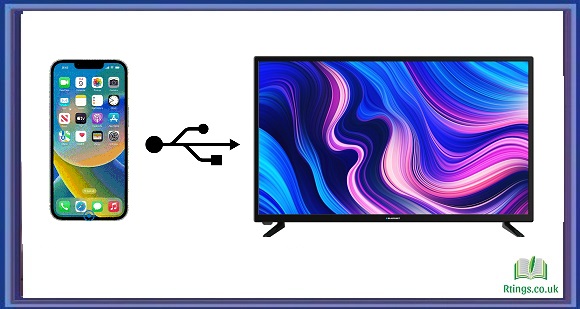Connecting your phone to your LG TV can be a great way to enjoy your favorite content on a larger screen. Whether you want to stream movies, watch videos, or share photos with family and friends, there are several ways to connect your phone to an LG TV. This guide will discuss some of the most common methods for connecting your phone to an LG TV.
Connect using HDMI cable
One of the most common ways to connect your phone to an LG TV is by using an HDMI cable. This method allows you to mirror your phone’s screen onto your TV, which is great for streaming videos, playing games, or browsing the web. Here’s how to connect your phone to an LG TV using an HDMI cable:
Step 1: Check your phone’s port
First, check your phone’s port to see what HDMI adapter you need. Some phones have a micro-HDMI port, while others may require a USB-C to HDMI adapter. Once you know which adapter you need, purchase one from a local electronics store or online.
Step 2: Connect the adapter to your phone
Next, connect the HDMI adapter to your phone’s port. Make sure the adapter is securely plugged in to avoid any connection issues.
Step 3: Connect the HDMI cable to your TV
Now, connect the HDMI cable to your LG TV’s HDMI port. Select the correct HDMI input on your TV to see your phone’s screen.
Step 4: Adjust the display settings
Once you’ve connected your phone to your LG TV, you may need to adjust the display settings to get the best picture quality. You can do this by going to your phone’s settings and selecting “Display” or “Screen mirroring.” You can adjust the resolution, aspect ratio, and other settings to optimize the display.
Connect using Wi-Fi
Another way to connect your phone to an LG TV is by using Wi-Fi. This method is great for streaming videos or sharing photos wirelessly. Here’s how to connect your phone to an LG TV using Wi-Fi:
Step 1: Make sure your phone and TV are on the same Wi-Fi network
Before you can connect your phone to your LG TV using Wi-Fi, you must ensure both devices are on the same Wi-Fi network. This ensures a stable and reliable connection.
Step 2: Enable screen mirroring on your phone
Next, enable screen mirroring on your phone. Depending on your phone’s manufacturer, this option may be called “Smart View,” “Screen Mirroring,” or something else. Go to your phone’s settings and look for this option.
Step 3: Select your LG TV
Once you’ve enabled screen mirroring on your phone, select your LG TV from the list of available devices. Depending on your TV’s settings, you may need to enter a PIN or password to connect.
Step 4: Share your content
Now that your phone is connected to your LG TV, you can start sharing your content. This method is great for streaming videos, playing games, or browsing the web on a larger screen.
Connect using a streaming device
If you have a streaming device, such as an Amazon Fire TV Stick or a Roku, you can connect your phone to your LG TV using this device. This method lets you stream content from your phone to your TV wirelessly. Here’s how to connect your phone to an LG TV using a streaming device:
Step 1: Set up your streaming device
First, set up your streaming device and connect it to your LG TV. Follow the manufacturer’s instructions to do this.
Step 2: Install the app on your phone
Next, install the app for your streaming device on your phone. For example, if you have an Amazon Fire TV Stick, you can download the Amazon Fire TV app from your phone’s app store.
Step 3: Connect your phone to the streaming device
Once the app is installed on your phone, please open it and connect to your streaming device. This will allow you to stream content from your phone to your TV.
Step 4: Stream your content
Now that your phone is connected to your streaming device, you can start streaming content on your TV. This method is great for streaming movies, TV shows, and other video content.
Connect using Bluetooth
If your LG TV supports Bluetooth, you can connect your phone using this method. This lets you wirelessly stream audio from your phone to your TV’s speakers. Here’s how to connect your phone to an LG TV using Bluetooth:
Step 1: Enable Bluetooth on your phone
First, enable Bluetooth on your phone. Go to your phone’s settings and look for the Bluetooth option.
Step 2: Pair your phone with your LG TV
Next, pair your phone with your LG TV. To do this, go to your TV’s settings and select “Bluetooth.” Select “Pair new device” from there and follow the on-screen instructions to pair your phone with your TV.
Step 3: Stream audio from your phone
Now that your phone is connected to your LG TV via Bluetooth, you can start streaming audio from your phone to your TV’s speakers. This is great for listening to music or watching videos with better sound quality.
Conclusion
Connecting your phone to your LG TV is a great way to enjoy your favorite content on a larger screen. Several methods exist, including using an HDMI cable, Wi-Fi, a streaming device, or Bluetooth. Each method has advantages and disadvantages, so choose the one that works best for your needs. With these simple steps, you can easily connect your phone to your LG TV and enjoy your content in a whole new way.
Frequently Asked Questions (FAQs)
Can I connect any phone to an LG TV?
It depends on the connection method you want to use. For example, if you want to connect your phone to an LG TV using an HDMI cable, you need to ensure your phone has a micro-HDMI port or a USB-C port with an HDMI adapter. If you want to connect your phone to an LG TV using Wi-Fi or a streaming device, you must ensure your phone and TV are compatible with the same wireless protocol, such as Miracast or AirPlay. In general, most modern smartphones are compatible with these connection methods. Still, it’s always a good idea to check the specifications of your phone and TV before attempting to connect them.
How can I troubleshoot if I’m struggling to connect my phone to my LG TV?
If you’re having difficulty connecting your phone to your LG TV, there are a few troubleshooting steps you can try:
Make sure both your phone and TV are on the same Wi-Fi network.
Make sure you’re using the correct cable or adapter if you’re using an HDMI connection.
Try resetting your TV and phone to their default settings.
Check for any software updates for your phone or TV and install them if available.
Make sure your phone’s screen mirroring or casting feature is turned on.
If you’re using a streaming device, ensure it’s properly connected to your TV and up to date.
Try a different connection method, such as Wi-Fi or Bluetooth, to see if that resolves the issue.
Contact the manufacturer’s customer support for further assistance if all else fails.
Remember that different LG TV models may have slightly different settings and features, so it’s important to consult your TV’s user manual for specific instructions. Additionally, make sure your phone is compatible with your connection method, as not all phones support all types of connections. With some troubleshooting and patience, you can successfully connect your phone to your LG TV and enjoy your favorite content on the big screen.
Can I use my phone as a remote control for my LG TV?
You can use your phone as a remote control for your LG TV in several ways. One option is to download the LG TV Plus app on your phone, which allows you to control your TV’s settings, inputs, and volume and browse and launch apps. Another option is to use a third-party remote control app, such as AnyMote or Peel Smart Remote, which can also work with LG TVs. These apps use your phone’s infrared sensor or Wi-Fi to control your TV. Additionally, if your LG TV supports Bluetooth, you can use your phone as a wireless keyboard or mouse for your TV. Remember that the specific functionality of these apps may vary depending on your phone and TV model, so it’s important to check the app’s compatibility before downloading.