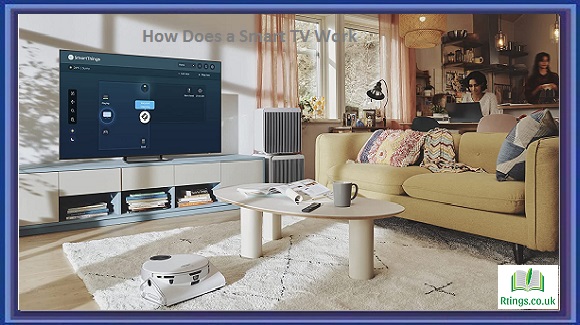In today’s digital era, our smartphones have become all-in-one devices capable of performing a wide range of tasks. However, sometimes we want to enjoy content on a bigger screen, such as watching movies, playing games, or sharing photos with friends and family. One convenient way to achieve this is by connecting your phone to a TV using a USB cable. In this guide, we will walk you through the step-by-step process of connecting your phone to a TV, enabling you to enjoy your favorite content on a larger display.
Check compatibility
Before attempting to connect your phone to a TV via USB, it’s crucial to ensure that your phone and TV support this functionality. Most modern smartphones have USB connectivity options; many TVs have USB ports. Verify that both devices have the necessary ports and functionalities before proceeding.
Identify the USB connector type
USB cables come in various connector types, such as USB Type-A, USB Type-B, Micro-USB, USB Type-C, etc. It is essential to determine the specific connector type your phone uses. Most modern smartphones utilize Micro-USB or USB Type-C connectors, whereas TVs typically feature USB Type-A ports. Ensure you have the appropriate USB cable matching the connector types of your phone and TV.
Enable USB Debugging (Android only)
If you’re using an Android phone, you may need to enable USB debugging for successful connectivity. USB debugging allows your phone to communicate with external devices like TVs. To enable USB debugging, go to the Developer Options in your phone’s settings and toggle the USB debugging option.
Connect the USB cable
Once you have the compatible USB cable and have enabled USB debugging (if required), it’s time to connect your phone to the TV. Locate the USB port on your TV and plug one end of the USB cable into it. Then, take the other end of the cable and connect it to your phone’s USB port. Ensure a secure connection on both ends.
Select the appropriate input source on your TV
After connecting the USB cable, switch on your TV and use the remote control to navigate the input source selection menu. Look for the option that corresponds to the USB port where you connected your phone. Select the appropriate input source to activate the connection.
Adjust the phone’s display settings
Once the connection is established, you may need to adjust your phone’s display settings to ensure optimal viewing on the TV. Some phones automatically mirror the display via USB, while others require manual adjustments. Check your phone’s settings and look for options like “Screen Mirroring,” “Display Mode,” or “HDMI Output.” Configure the settings according to your preferences and the capabilities of your phone.
Enjoy your content on the TV
With the phone successfully connected to the TV, you can now start enjoying your content on the larger screen. Whether streaming videos, playing games, or sharing photos, you’ll have a more immersive experience. Use your phone to control the content playback and enjoy the benefits of a bigger display.
Troubleshooting common issues
If you encounter any issues during the connection process, knowing some common troubleshooting steps is helpful. Some potential problems include unsupported USB cables or connector types, incorrect input source selection, outdated phone or TV software, or faulty USB ports. Troubleshoot by trying a different USB cable, ensuring the correct input source is selected, updating the software on both devices or testing the USB ports with other devices.
Conclusion
Connecting your phone to a TV using a USB cable is a convenient way to enhance your multimedia experience. Following the step-by-step process outlined in this guide, you can easily connect and enjoy your favorite content on a larger screen. Remember to check compatibility, select the appropriate USB cable, enable USB debugging if required, and adjust the display settings for optimal viewing. With these simple steps, you can unlock your phone’s full potential and create an immersive entertainment setup.
Frequently Asked Questions (FAQs)
Can I connect any smartphone to a TV using a USB cable?
The ability to connect a phone to a TV using a USB cable depends on the specific features and capabilities of both the phone and the TV. Most modern smartphones have USB connectivity options, but checking if your phone supports USB video output is important. Additionally, TVs need to have USB ports that support video playback. It’s recommended to consult your phone and TV’s user manuals or technical specifications to determine their compatibility.
Do I need to install special software or apps to connect my phone to a TV via USB?
In most cases, you do not need to install special software or apps to connect your phone to a TV using a USB cable. The connection is usually established through the USB cable itself. However, some smartphones may require enabling USB debugging in the developer options of your phone’s settings. This option allows your phone to communicate with external devices and may need to be enabled for successful connectivity.
Can I charge my phone while it is connected to the TV via USB?
Yes, in most cases, you can charge your phone while it is connected to the TV via USB. USB cables often carry power and data signals, allowing you to charge your phone while connected to an external device like a TV. However, it’s important to note that the charging speed may vary depending on the power output of the USB port on the TV. It’s advisable to use a dedicated charger connected to a power outlet instead of relying solely on the TV’s USB port for faster charging.