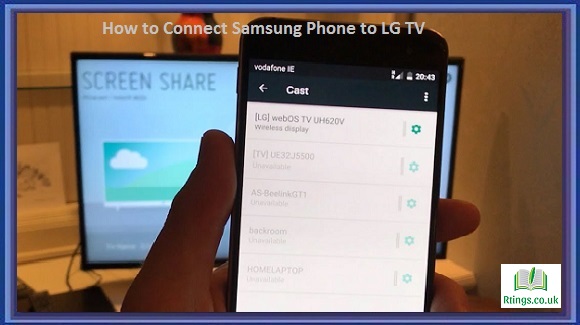Connecting your Samsung phone to an LG TV can be a great way to enjoy your favorite content on a bigger screen. Luckily, it is easy, and you don’t need any special equipment or technical knowledge. This guide will walk you through the steps to connect your Samsung phone to an LG TV for free.
Before we start, there are a few things to consider. First, you need to make sure that both your Samsung phone and LG TV are compatible with each other. Generally, newer models of Samsung phones and LG TVs will work together seamlessly. However, you may run into compatibility issues if your devices are older.
Second, you need to have a stable and reliable Wi-Fi network. This is because we will use wireless technologies to connect your phone to the TV. If your Wi-Fi signal is weak or intermittent, you may experience interruptions or poor quality during playback.
Let’s dive into the steps to connect your Samsung phone to an LG TV.
Check your TV for compatibility
You first need to check if your LG TV has a built-in feature called “Screen Share.” Screen Share lets you wirelessly mirror your phone’s screen onto your TV. To check if your LG TV has this feature, follow these steps:
- Turn on your LG TV and go to the home screen.
- Select the “Settings” icon, which looks like a gear.
- Scroll down and select “All Settings.”
- Scroll down and select “Connection.”
- Scroll down and select “Screen Share.”
- Check if Screen Share is enabled.
If your LG TV does not have Screen Share, you can still connect your phone to your TV using an HDMI cable. However, this will not be a wireless connection, and you must purchase an HDMI cable separately.
Connect your Samsung phone to your Wi-Fi network
The next step is to connect your Samsung phone to your Wi-Fi network. To do this, follow these steps:
- Go to your phone’s home screen and tap the “Settings” icon.
- Scroll down and tap on “Connections.”
- Tap on “Wi-Fi.”
- Turn on Wi-Fi if it’s not already on.
- Tap on your Wi-Fi network name.
- Enter your Wi-Fi password if prompted.
- Tap “Connect.”
Connect your Samsung phone to your LG TV
Now that your phone and TV are connected to the same Wi-Fi network, you can start connecting them. To do this, follow these steps:
- Go to your phone’s home screen and swipe down from the top to access the notification panel.
- Swipe down again to access the Quick Settings panel.
- Look for the “Smart View” icon, which looks like a rectangle with a Wi-Fi symbol inside. If you can’t find it, swipe left or right to see if it’s on another page.
- Tap on the “Smart View” icon.
- Your phone will start searching for nearby devices. Wait for your LG TV to appear on the list.
- Tap on your LG TV’s name to connect.
If you are still waiting to see your LG TV on the list, make sure that your TV is turned on and connected to your phone’s Wi-Fi network. You may need to wait a few seconds for the TV to appear on the list.
Start streaming
Once your Samsung phone connects to your LG TV, you can stream your favorite content. Here are some examples of what you can do:
Mirror your phone’s screen: This allows you to see exactly what’s on your phone’s screen on your TV. To do this, open an app or video on your phone, and it will appear on your TV.
- Cast from supported apps: Many apps, such as YouTube, Netflix, and Hulu, have built-in casting features. This allows you to select a video on your phone and cast it directly to your TV.
- Use DLNA: If your LG TV supports DLNA, you can use this to stream content from your phone to your TV. To do this, you must have a DLNA-compatible app installed on your phone, such as BubbleUPnP or AllConnect. Once the app is installed, you can select your TV as the destination and start streaming.
- Use Samsung DeX: If you have a Samsung phone that supports DeX, you can use this to connect your phone to your LG TV and use it like a desktop computer. This allows you to use your TV as a monitor and control your phone using a keyboard and mouse.
Tips for a better experience:
- Make sure your Wi-Fi signal is strong and stable. You may experience interruptions or poor quality during playback if your signal needs to be stronger.
- If you’re experiencing lag or delays, try reducing the video quality you’re streaming. This can help improve the performance of your connection.
- If you’re using an HDMI cable to connect your phone to your TV, ensure you have the correct cable for your phone’s port. Some Samsung phones use USB-C ports, while others use micro-USB ports.
- If you’re using DLNA to stream content, ensure your phone and TV are on the same network. You may also need to enable DLNA on your TV by going to “Settings” > “Connection” > “LG Connect Apps” and turning it on.
Conclusion
Connecting your Samsung phone to an LG TV is a straightforward process that can be done for free. Whether you want to mirror your phone’s screen or stream content from your favorite apps, you can do it easily with the steps outlined in this guide. Ensure your devices are compatible and your Wi-Fi network is stable for the best experience.
Frequently Asked Questions (FAQs)
Can I connect my Samsung phone to my LG TV for free?
Yes, you can connect your Samsung phone to your LG TV for free using several methods, such as screen mirroring, casting, and DLNA. You don’t need additional software or expensive cables to connect your phone to your TV. Most of the methods outlined in this guide are built into your phone and TV, making it easy and cost-effective to connect.
Do I need a Samsung or LG TV to connect my Samsung phone?
No, you don’t need a Samsung or LG TV to connect your Samsung phone. Most modern TVs have built-in connectivity options such as HDMI, DLNA, or Wi-Fi, allowing you to connect your phone to your TV. However, some Samsung-specific features, such as Samsung DeX, may only work with Samsung TVs.
Will connecting my phone to my TV affect the quality of the content?
It depends on the method you use to connect your phone to your TV and the quality of your Wi-Fi connection. You’ll get the best quality possible if you use a cable to connect your phone to your TV. However, if you use wireless methods such as screen mirroring or casting, the quality may be affected by your Wi-Fi signal strength and stability. To ensure the best quality, ensure your Wi-Fi signal is strong and stable.
Can I use my TV as a monitor for my Samsung phone?
Yes, you can use your LG TV as a monitor for your Samsung phone using Samsung DeX. This allows you to use your TV as a large display and control your phone using a keyboard and mouse. However, this feature is only available on select Samsung phones and may not work with all LG TVs.