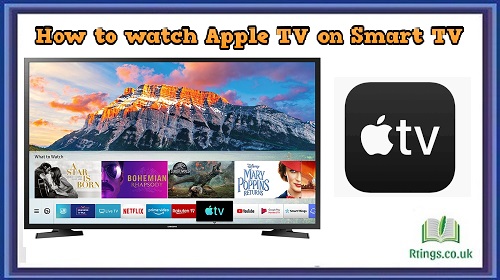Connecting your Samsung TV to the internet using a wired connection is a straightforward process that provides a stable and reliable network connection. Using an Ethernet cable lets you easily establish a wired connection between your TV and your home network. This comprehensive guide will explore the steps and considerations for connecting your Samsung TV to the internet using a wired connection.
Checking TV and Network Compatibility
Before setting up a wired connection, ensure your Samsung TV supports a wired Ethernet connection. Most modern Samsung Smart TVs come equipped with an Ethernet port at the back or side of the TV. Additionally, check that your home network has an Ethernet port or router to connect the TV.
Gathering Equipment
To establish a wired connection, you’ll need the following equipment:
- Ethernet Cable: Ensure you have a standard Ethernet cable with the appropriate length to reach your TV to the router or network port.
- Router or Modem: Ensure your router or modem is powered on and connected to the internet.
Steps to Connect Samsung TV to Internet Wired
-
Locate Ethernet Port: Identify the Ethernet port on your Samsung TV. It is usually located on the back or side of the TV and looks similar to a standard phone jack but larger in size.
-
Connect the Ethernet Cable: Insert one end of the Ethernet cable into the Ethernet port on the TV and the other end into an available Ethernet port on your router or modem. Make sure the connection is secure.
-
Access Network Settings: Turn on your Samsung TV and use the remote control to navigate to the TV’s home menu. Access the “Settings” or “Menu” option, depending on your TV model.
-
Network Setup: In the Settings menu, locate and select the “Network” or “Network Settings” option. This will take you to the network setup screen.
-
Wired Connection: Look for the option to set up a wired connection. It may be labeled as “Wired” or “Ethernet.”
-
Connect to Network: Choose the “Connect” or “Start” option to initiate the wired network connection. The TV will attempt to establish a connection to your home network using the Ethernet cable.
-
IP Settings (Optional): If your network requires specific IP settings, such as static IP or DHCP settings, you can configure them in this step. For most home networks, using the default DHCP settings is sufficient.
-
Testing Connection: Once the connection is established, the TV will perform a connection test to ensure it can access the internet. If the test is successful, you will see a confirmation message indicating a successful wired connection.
Benefits of Wired Connection
Connecting your Samsung TV to the internet using a wired connection offers several advantages over a wireless connection:
- Stability and Reliability: Wired connections provide a more stable and reliable internet connection than wireless connections. This is especially beneficial for streaming high-definition content or online gaming, where a consistent connection is crucial.
- Faster Speeds: Wired connections typically offer faster internet speeds compared to wireless connections. This allows for smoother streaming and faster downloads.
- Reduced Interference: Wired connections are not susceptible to wireless interference from other devices, which can sometimes affect the performance of wireless networks.
- Security: Wired connections are generally considered more secure than wireless connections since they are not susceptible to wireless eavesdropping or unauthorized access.
Final Thoughts
Connecting your Samsung TV to the internet using a wired connection is reliable and straightforward. Following the steps outlined in this guide, you can enjoy a stable and fast internet connection on your Samsung TV, enhancing your streaming, gaming, and online browsing experience. If you encounter any issues during setup, refer to your TV’s user manual or consult Samsung’s support resources for further assistance.
Frequently Asked Questions (FAQs)
Can I connect my Samsung TV to the internet using a wired connection?
Yes, you can connect your Samsung TV to the internet using a wired connection. Most Samsung Smart TVs come equipped with an Ethernet port, allowing you to establish a stable and reliable connection by connecting an Ethernet cable from the TV to your router or modem. To set up the wired connection, access the TV’s network settings, choose the “Wired” or “Ethernet” option, and follow the on-screen instructions to establish the connection. Wired connections offer faster speeds, increased stability, and reduced interference compared to wireless connections, making them ideal for streaming high-definition content and online gaming. Enjoy a seamless internet experience on your Samsung TV with a wired connection.
Can I connect my Smart TV to the internet using Wi-Fi?
Yes, you can connect your Smart TV to the internet using Wi-Fi. Most modern Smart TVs come with built-in Wi-Fi capabilities, allowing you to connect to your home Wi-Fi network wirelessly. To set up the Wi-Fi connection, access the TV’s network settings, choose the Wi-Fi option, and select your home network from the available list. Enter your Wi-Fi password if required, and the TV will establish a connection to the internet. Wi-Fi connections offer convenience and flexibility, allowing you to place your TV anywhere within the range of your Wi-Fi signal without additional cables. Enjoy streaming, browsing, and accessing online content seamlessly on your Smart TV with a Wi-Fi connection.
Can I use a streaming device with my Smart TV?
Yes, you can use a streaming device with your Smart TV. While Smart TVs come with built-in apps and streaming services, using a dedicated streaming device can offer additional features and a more user-friendly interface. Streaming devices like Amazon Fire TV Stick, Roku Streaming Stick, and Google Chromecast provide access to a wide range of streaming apps, including those not available on the Smart TV’s built-in platform. Streaming devices often receive regular updates and improvements, ensuring a smoother streaming experience. Even with a Smart TV, a streaming device can enhance your content options, offer voice control capabilities, and provide better performance, making it a valuable addition to your entertainment setup.