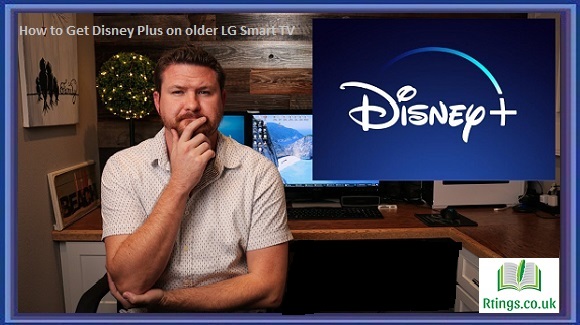Connecting a soundbar to your smart TV is a great way to elevate your home entertainment experience by improving audio quality. Soundbars are designed to deliver richer and more immersive sound compared to the built-in speakers of your TV. Fortunately, the process is more complex than it may seem, and this comprehensive guide will walk you through the step-by-step process of connecting a soundbar to your smart TV, regardless of the brand or model. Whether you’re a tech enthusiast or a beginner, by the end of this guide, you will better understand how to enhance your home audio experience.
Understanding the Basics
What is a Soundbar?
A soundbar is a compact, elongated speaker system designed to enhance the audio quality of your TV. It is a popular choice for those seeking an upgrade from their TV’s built-in speakers. Soundbars come in various shapes and sizes and can be placed in front of or mounted below the TV. They contain multiple speakers working together to produce a wider soundstage, improving audio clarity and depth.
Benefits of Using a Soundbar
Using a soundbar with your smart TV offers several advantages:
Enhanced Sound Quality: Soundbars provide more transparent, dynamic audio than built-in TV speakers.
Space-Saving Design: They are compact and can be wall-mounted, saving space in your living room.
Easy Setup: Connecting a soundbar is relatively simple and doesn’t require extensive technical knowledge.
Versatile Sound Options: Many soundbars have built-in features like virtual surround sound and equalizer settings.
Types of Soundbars
Soundbars come in various types to suit different needs and preferences:
2.0 Soundbars: These basic models feature two speakers and are ideal for smaller rooms.
2.1 Soundbars: They include a separate subwoofer for improved bass performance.
5.1 Soundbars: These offer a full surround sound experience with multiple speakers and a subwoofer.
Soundbases are flat, box-like sound systems designed to sit beneath the TV.
All-in-One Soundbars: Some soundbars have all components, including a subwoofer, built into a single unit.
Gathering the Necessary Equipment
Soundbar and TV Compatibility
Before you start the connection process, ensure that your soundbar and smart TV are compatible with connectivity options. Standard connection methods include HDMI ARC (Audio Return Channel), optical cables, and Bluetooth. Check the available ports on both your TV and soundbar to determine the best connection method.
Required Cables and Accessories
You’ll need the following cables and accessories:
HDMI cable (if using HDMI ARC)
Optical cable (if using an optical connection)
Power cables for both the TV and soundbar
Soundbar remote control and batteries
Wall-mounting kit (if applicable)
Placement Considerations
Consider where you want to place your soundbar. Common options include:
Mounting it on the wall below your TV can create a clean, streamlined look.
Placing it on a TV stand or media console in front of the TV is a popular choice and allows for easy access to controls.
Mounting it on a shelf or within an entertainment center can help blend the soundbar into your existing furniture.
Consider your room’s layout and the soundbar’s design when deciding.
Connection Methods
There are several methods for connecting your soundbar to your smart TV, and the choice depends on the available ports and your preferences. We’ll cover the three most common methods: HDMI ARC, Optical Cable, and Bluetooth.
HDMI ARC (Audio Return Channel)
What is HDMI ARC?
HDMI ARC is a convenient method for connecting your soundbar to your smart TV while simplifying the setup. It allows audio and video to be transmitted over a single HDMI cable. Furthermore, HDMI ARC enables your TV remote to control the soundbar’s volume, eliminating the need for a separate remote.
Step-by-Step Guide for HDMI ARC Connection
Turn off the TV and the soundbar: Before making any connections, this is a standard precaution.
Locate the HDMI ARC port on your TV and the corresponding port on your soundbar. On your TV, look for an HDMI port labeled as “ARC” or “HDMI-ARC.” On your soundbar, there should be a similar port labeled for ARC.
Connect one end of the HDMI cable to the HDMI ARC port on your TV and the other end to the soundbar. Ensure a snug fit for both ends.
Plug in and power on the TV and the soundbar: Use the power cables to provide electricity to both devices.
Access your TV’s settings menu and navigate to the audio settings. The exact menu and settings location may vary depending on your TV’s brand and model.
Choose the HDMI ARC input as the audio output source: This step ensures that audio is directed to the soundbar.
Test the connection by playing audio from your TV: You should now hear sound from the soundbar.
What is an Optical Cable?
An optical cable, or a Toslink cable, uses light to transmit audio signals. It provides high-quality audio and is reliable for connecting your soundbar to your smart TV.
Step-by-Step Guide for Optical Cable Connection
Turn off both the TV and the soundbar.
Locate your TV’s optical audio output port: It’s usually labeled as “Optical Out” or “Toslink Out.”
Connect one end of the optical cable to your TV’s optical audio output port.
Locate your soundbar’s optical audio input port: It’s typically labeled as “Optical In” or “Toslink In.”
Connect the optical cable’s other end to the audio input port on your soundbar.
Plug in and power on both the TV and the soundbar.
Access your TV’s settings menu and navigate to the audio settings.
Choose the optical input as the audio output source.
Test the connection by playing audio from your TV.
The sound should now be coming from the soundbar.
Bluetooth Connection
Bluetooth connectivity allows you to connect your soundbar to your smart TV wirelessly. This method can be convenient if your TV and soundbar both support Bluetooth technology.
Bluetooth Compatibility
Before attempting a Bluetooth connection, ensure your smart TV and soundbar have Bluetooth capabilities. Check the user manuals or specifications for both devices to confirm compatibility.
Step-by-Step Guide for Bluetooth Connection
Please turn on your soundbar and put it in pairing mode. Refer to your soundbar’s manual for specific instructions on how to do this.
Access your TV’s settings menu and navigate to the Bluetooth settings. This step may vary depending on your TV’s brand and model.
Scan for available Bluetooth devices: Your TV should detect your soundbar in the list of available devices.
Select your soundbar from the list of available devices on your TV. This will initiate the pairing process.
Follow the on-screen instructions to complete the pairing process: You may need to enter a PIN or confirm the pairing on the TV and soundbar.
Once the pairing is successful, test the connection by playing audio from your TV. The sound should now be coming from the soundbar.
TV Settings Configuration
After successfully connecting your soundbar to your smart TV using one of the methods mentioned above, it’s essential to configure the TV settings to ensure that audio is routed through the soundbar correctly.
Access your TV’s settings menu: This can usually be done by pressing the “Settings” or “Menu” button on your TV remote.
Navigate to the audio settings: The location of audio settings may vary depending on your TV’s brand and model. Look for options related to sound output.
Select the sound output source: Choose the option corresponding to your connection method. If you connected via HDMI ARC, select “HDMI ARC” or “External Speaker.” If you used an optical cable, choose “Optical” or “Digital Audio Out.”
Adjust the audio settings for the soundbar: You may have options to fine-tune the audio settings, such as equalizer settings or audio modes (e.g., Standard, Movie, Music). Experiment with these settings to find the audio profile that suits your preferences.
Test the audio: Play some content on your TV and ensure the sound comes from the soundbar. You can also check if the TV remote now controls the soundbar’s volume. If not, you may need to program the TV remote to control the soundbar (refer to your TV’s manual for instructions).
Troubleshooting Audio Sync Issues: You may sometimes experience audio sync issues where the sound lags behind the video. Refer to your TV’s settings to adjust audio delay or lip sync settings to resolve this issue.
Soundbar Setup and Configuration
Now that your soundbar is connected and the TV settings are configured correctly let’s look at some additional steps for setting up and configuring the soundbar itself.
Placing the Soundbar: Proper soundbar placement can significantly impact audio quality. If you can mount it on the wall, ensure it is securely attached. If you’ve placed it on a TV stand or shelf, ensure it’s centered and not obstructed by other objects.
Powering On the Soundbar: Ensure the soundbar is powered on, either using the included remote control or the power button on the soundbar itself. Some soundbars may also have an auto-power feature that turns them on when they detect an audio signal.
Soundbar Sound Mode Selection: Many soundbars come with various sound modes designed for different types of content (e.g., movies, music, gaming). Explore these modes and choose the one that best suits your viewing or listening experience.
Soundbar Remote Control Setup: If your soundbar comes with a separate remote control, follow the instructions in the manual to set it up. This lets you directly control the soundbar’s settings, such as volume and sound modes, from the remote.
Testing and Fine-Tuning
After connecting and configuring your soundbar, it’s essential to test the setup and fine-tune the audio to your liking.
Sound Quality Assessment: Play various content, including movies, music, and TV shows, to assess the sound quality. Listen for clarity, bass response, and overall balance.
Equalizer Adjustments: If your soundbar has an equalizer or sound presets, experiment with different settings to find the audio profile that suits your preferences. You can adjust bass, treble, and other audio parameters to achieve the desired sound.
Subwoofer Setup (if applicable): If your soundbar includes a separate subwoofer, ensure it is correctly placed and connected. Experiment with subwoofer settings to achieve the desired level of bass. Subwoofer placement can significantly impact bass performance, so consider placing it in a corner or near a wall for optimal results.
Additional Tips and Troubleshooting
Here are some additional tips and troubleshooting steps to ensure your soundbar and smart TV setup works smoothly:
Remote Control Compatibility: If your TV remote does not control the soundbar’s volume, refer to your TV’s manual for instructions on programming the remote to work with the soundbar.
Updating Firmware: Check for firmware updates for both your TV and soundbar. Manufacturers often release updates to improve performance and address issues.
Common Soundbar Issues and Solutions
Audio Sync Issues: If you experience audio lag or sync issues, adjust the audio delay or lip sync settings in your TV’s audio settings.
No Sound: If you’re not getting any sound from the soundbar, double-check the connection and ensure the soundbar is powered on. Test different audio sources to rule out specific content issues.
Bluetooth Pairing Problems: If you encounter difficulties pairing your soundbar with your TV via Bluetooth, ensure that both devices are in pairing mode and within proximity. Clear any previous Bluetooth pairings on the soundbar if necessary.
Volume Fluctuations: If you notice volume fluctuations or inconsistencies, it could be due to audio processing settings on your TV. Experiment with different sound modes and settings to find the most stable audio output.
Soundbar Maintenance: Keep your soundbar clean by dusting it regularly, and avoid placing objects on top of it that could block sound output. Check for any loose cables or connections periodically.
Conclusion
Connecting a soundbar to your smart TV can significantly enhance your home entertainment experience. With the right equipment and a clear understanding of the connection methods, you can enjoy improved audio quality for movies, TV shows, music, and gaming. Follow the steps outlined in this comprehensive guide to ensure a successful setup and configuration of your soundbar. Whether you’re a tech-savvy enthusiast or a beginner, this guide has given you the knowledge and confidence to elevate your home audio experience to the next level.