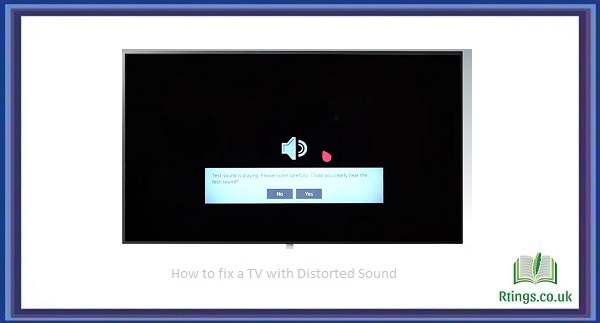Connecting speakers to your Samsung TV is a great way to enhance your audio experience and make watching movies, sports, or playing games more enjoyable. It can be done in a few easy steps and requires no special equipment or technical expertise. This guide will walk you through the steps to connect speakers to your Samsung TV.
Before we dive into connecting speakers to your Samsung TV, it’s important to note that you can use several speakers. You can use wired speakers, wireless speakers, soundbars, or a home theatre system. Connecting each type of speaker may vary slightly, but the general steps are the same.
Here are the steps to connect speakers to your Samsung TV:
Check the audio output options of your Samsung TV
Before connecting your speakers to your Samsung TV, you need to know your TV’s audio output options. Most Samsung TVs come with an HDMI ARC (Audio Return Channel) port, a digital optical audio output, or a 3.5mm audio jack. Check your TV manual or online for the audio output options available on your Samsung TV.
Choose the speakers you want to use
As mentioned earlier, you can use several types of speakers with your Samsung TV. Once you know the audio output options of your TV, choose the speakers you want to use. If you have a home theatre system, you can connect it to your Samsung TV through the HDMI ARC port or digital optical audio output. If you have a soundbar, you can connect it to your TV using an HDMI ARC port, digital optical audio output, or Bluetooth. For wired speakers, you can use the 3.5mm audio jack.
Connect the speakers to your Samsung TV
Once you have chosen the speakers you want to use, it’s time to connect them to your Samsung TV. Here are the steps to connect each type of speaker:
Wired Speakers:
Connect one end of the 3.5mm audio cable to the audio output port of your Samsung TV.
Connect the other end of the cable to the input port of your wired speakers.
Turn on your TV and the speakers.
Wireless Speakers:
Check if your wireless speakers support Bluetooth or Wi-Fi connectivity. If it supports Bluetooth, turn on the Bluetooth function of your Samsung TV and your wireless speakers. Pair the two devices.
If your wireless speakers support Wi-Fi connectivity, connect them to the same Wi-Fi network as your Samsung TV. You can do this using the manufacturer’s app.
Turn on your TV and the speakers.
Soundbars:
Connect one end of an HDMI cable to the HDMI ARC port on your Samsung TV.
Connect the other end of the HDMI cable to the HDMI ARC port on your soundbar.
Turn on your TV and the soundbar.
OR
Connect one end of a digital optical audio cable to the digital optical audio output port on your Samsung TV.
Connect the other end of the cable to the digital optical audio input on your soundbar.
Turn on your TV and the soundbar.
Home Theater System:
Connect one end of an HDMI cable to the HDMI ARC port on your Samsung TV.
Connect the other end of the HDMI cable to the HDMI ARC port on your home theatre system.
Turn on your TV and the home theatre system.
OR
Connect one end of a digital optical audio cable to the digital optical audio output port on your Samsung TV.
Connect the other end of the cable to the digital optical audio input on your home theatre system.
Turn on your TV and the home theatre system.
Configure your TV audio settings
Once you have connected your speakers to your Samsung TV, you need to configure your TV audio settings to ensure the audio is outputting correctly. Here are the steps to do this:
Press the Home button on your Samsung TV remote.
Select Settings from the menu.
Select Sound.
Select Speaker Settings.
Choose your desired audio output (HDMI ARC, digital optical audio, or 3.5mm audio jack).
Select Audio Format to choose the audio quality you want to use.
Adjust the Volume settings to your desired level.
Test the audio
After configuring your TV audio settings, test the audio to make sure that it’s outputting correctly. Play a movie, TV show, or music video and adjust the volume to your preferred level. If you notice any issues with the audio, check your connections and audio settings to ensure everything is set up correctly.
Conclusion
Connecting speakers to your Samsung TV is a straightforward process that can be done quickly. Following the steps outlined in this guide can enhance your audio experience and make watching movies, sports, or playing games more enjoyable. Remember to choose the type of speaker that works best for you and configure your TV audio settings to ensure that the audio is outputting correctly.
Frequently Asked Questions (FAQs)
Can I connect any type of speaker to my Samsung TV?
Yes, you can connect most speakers to your Samsung TV if they have compatible input ports. This includes wired speakers, wireless speakers, soundbars, and home theatre systems. However, it’s important to note that the process of connecting each type of speaker may vary slightly. For example, soundbars and home theatre systems typically connect through HDMI ARC or digital optical audio output, while wired speakers use a 3.5mm audio jack. Always check the compatibility and instructions for your specific speaker before attempting to connect it to your Samsung TV.
Do I need any special equipment to connect speakers to my Samsung TV?
No, you don’t need any special equipment to connect most speakers to your Samsung TV. The necessary cables are typically included with the speakers, and most Samsung TVs have multiple audio output options, including HDMI ARC, digital optical audio, and a 3.5mm audio jack. However, to connect older or non-compatible speakers, you may need to purchase additional adapters or converters to make the connection possible.
How do I know which audio output option to use when connecting my speakers to my Samsung TV?
Most Samsung TVs have multiple audio output options, including HDMI ARC, digital optical audio, and a 3.5mm audio jack. The choice of which option to use depends on the type of speaker you have and its input options. For example, if you have a soundbar with an HDMI ARC port, you would use the HDMI ARC output on your Samsung TV. If you have a home theatre system with a digital optical audio input, you will use the digital optical audio output on your Samsung TV. It’s important to check the compatibility of your speakers and the available audio output options on your Samsung TV before making the connection.