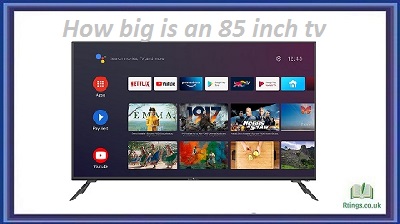In today’s connected world, a reliable Wi-Fi connection is essential for accessing a wide range of entertainment options on your Toshiba TV. However, what happens when you can’t find your remote to navigate the TV’s settings? Don’t worry; there are alternative methods to connect your Toshiba TV to Wi-Fi without using the remote. This guide will explore various solutions and step-by-step instructions to help you establish a wireless connection, ensuring you can enjoy streaming services, online content, and other features on your Toshiba TV.
Using the TV’s Control Panel
One of the primary ways to connect your Toshiba TV to Wi-Fi without a remote is by utilizing the TV’s control panel. Here’s how:
Locate the control panel: On the front or side of your Toshiba TV, you will find a set of buttons or a control panel. The buttons may vary depending on the model, but common functions include power, volume, channel selection, and menu options.
Access the menu: Press the Menu button on the control panel. This will display the TV’s on-screen menu options.
Navigate to the Network settings: Use the arrow buttons on the control panel to navigate the menu. Look for the “Settings” or “Setup” section, and within that, find the “Network” or “Network Setup” option.
Select the Wi-Fi setup: Once you’ve reached the Network settings, choose the “Wi-Fi Setup” or similar option. This will initiate the process of connecting to a wireless network.
Select your network: Use the arrow buttons to highlight your network name (SSID) from the list of available Wi-Fi networks. Press the OK or Select button to proceed.
Enter the Wi-Fi password: If your network is secured, a prompt will appear to enter the Wi-Fi password. Use the numerical or alphanumeric buttons on the control panel to enter the password accurately.
Confirm and connect: After entering the password, select the “Connect” or “OK” option to establish the Wi-Fi connection. Your Toshiba TV should now be connected to the wireless network.
Utilizing the Toshiba Remote Control App
If you can’t find your TV remote, another convenient option is to use the Toshiba Remote Control App. This method requires a smartphone or tablet with the app installed and connected to the same Wi-Fi network as your Toshiba TV. Follow these steps:
Download the app: On your smartphone or tablet, go to the app store (Google Play Store or Apple App Store) and search for the “Toshiba Remote Control” app. Download and install the app on your device.
Connect your device and TV: Ensure your smartphone or tablet is connected to the same Wi-Fi network as your Toshiba TV. Open the Toshiba Remote Control app.
Discover your TV: On the app’s home screen, the app will automatically search for Toshiba TVs connected to the same Wi-Fi network. Tap on your TV to establish a connection when it appears on the screen.
Grant permissions: Follow the on-screen prompts to grant necessary permissions for the app to control your Toshiba TV. These permissions may include access to your device’s microphone or location services.
Control your TV: Once the connection is established, you can use the app’s interface to navigate the TV settings. Look for the Wi-Fi or Network settings and connect to your Wi-Fi network using the app’s controls.
Confirm and connect: After entering your Wi-Fi password, select the “Connect” or “OK” option on the app to establish the Wi-Fi connection. Your Toshiba TV should now be connected to the wireless network.
Employing HDMI-CEC Technology
If your Toshiba TV supports HDMI-CEC (Consumer Electronics Control), you can use this feature to connect your TV to Wi-Fi indirectly through a compatible device with a remote. Here’s how:
Check for HDMI-CEC compatibility: Ensure your Toshiba TV and the device you wish to use (such as a streaming device or game console) support HDMI-CEC. This feature may be referred to by different names depending on the brand, such as “Bravia Sync” (Sony) or “Anynet+” (Samsung).
Connect the device: Connect the HDMI cable from the compatible device to one of the HDMI ports on your Toshiba TV.
Enable HDMI-CEC: Access the TV’s settings menu on your Toshiba TV using the TV remote or control panel. Look for the HDMI-CEC or similar options in the settings. Enable this feature.
Control the TV through the connected device: Use the remote or controller of the compatible device to navigate to its settings menu. Within the device’s settings, locate the option to connect to Wi-Fi and proceed with the connection process.
Confirm and connect: Once the device is connected to Wi-Fi, the Toshiba TV should automatically detect the connection through HDMI-CEC. The TV will display a notification or prompt to confirm the connection. Accept the prompt, and your Toshiba TV should now be connected to Wi-Fi.
Conclusion
Losing your Toshiba TV remote doesn’t have to prevent you from connecting to Wi-Fi and accessing the full range of features. Following the methods outlined in this comprehensive guide, you can establish a wireless connection using the TV’s control panel, the Toshiba Remote Control app, or HDMI-CEC technology. Whether you prefer the convenience of using your smartphone, navigating through the control panel, or leveraging HDMI-CEC with a compatible device, these alternatives will enable you to connect your Toshiba TV to Wi-Fi and enjoy a seamless entertainment experience.
Frequently Asked Questions (FAQs)
Can I use a universal remote to connect my Toshiba TV to Wi-Fi?
You can use a universal remote to navigate the TV’s settings and connect it to Wi-Fi. Universal remotes can be programmed to work with various brands and models of TVs, including Toshiba. Once you have programmed the universal remote to control your Toshiba TV, you can follow the steps outlined in the method using the TV’s control panel to connect to Wi-Fi.
What should I do if my Toshiba TV doesn’t have a control panel?
Some newer Toshiba TV models may not have a physical control panel on the front or side. You must use alternative methods to connect your TV to Wi-Fi in such cases. You can use the Toshiba Remote Control app on a smartphone or tablet, as explained in the second method of the guide. Alternatively, if your TV supports HDMI-CEC, you can connect a compatible device with a remote and use HDMI-CEC technology to connect your TV to Wi-Fi.
Is there any other way to control my Toshiba TV without a remote?
If you can’t access the TV’s control panel or a remote, try an uusempatible external keyboard or mouse. Some Toshiba TVs have USB ports that connect external input devices. Connecting a USB keyboard or mouse allows you to navigate through the TV’s settings menu and establish a Wi-Fi connection. However, this method may only be supported on some Toshiba TV models, so checking the TV’s specifications or user manual to confirm compatibility is essential.