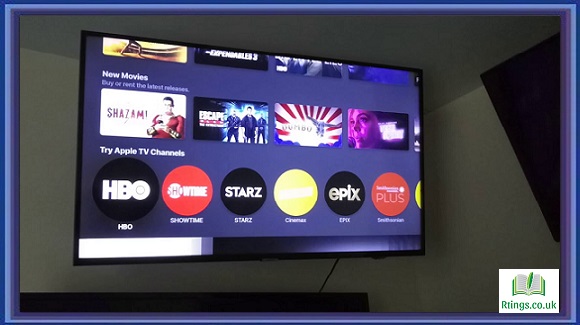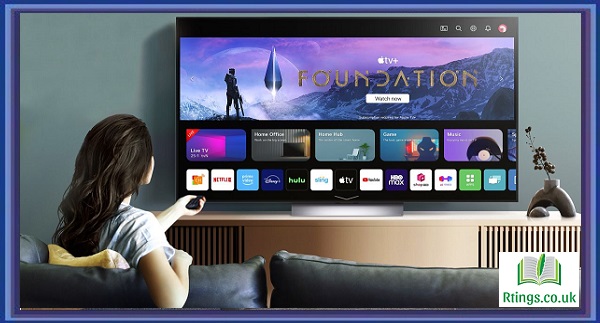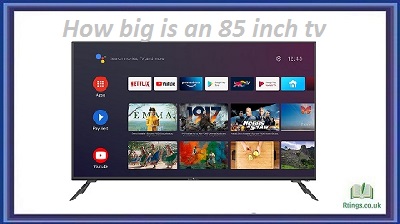Apple TV is a popular streaming device that allows users to access their favorite movies, TV shows, and other content on demand. While it is designed to work seamlessly with Apple devices, getting Apple TV on Samsung TV is also possible. This article will discuss different ways to get Apple TV on Samsung TV.
Using AirPlay
One of the easiest ways to get Apple TV on Samsung TV is to use AirPlay. AirPlay is an Apple protocol that allows users to stream content from their Apple devices to their TV wirelessly. Here’s how to use AirPlay to get Apple TV on Samsung TV:
Step 1: Ensure your Samsung TV and Apple device are connected to the same Wi-Fi network.
Step 2: Open the content you want to stream on your Apple device, such as a movie or TV show.
Step 3: Tap the AirPlay icon, which looks like a rectangle with an upward-pointing triangle. The AirPlay icon can be found in the Control Center if you are using an iPhone or iPad. If you are using a Mac, the AirPlay icon can be found in the menu bar or the System Preferences.
Step 4: Select your Samsung TV from the list of available AirPlay devices.
Step 5: Your content should now start playing on your Samsung TV. Your Apple device can control playback, volume, and other settings.
Using the Apple TV app
Another way to get Apple TV on Samsung TV is to use the Apple TV app. The Apple TV app is available on select Samsung TVs and can access a wide range of Apple TV content, including movies, TV shows, and more. Here’s how to use the Apple TV app to get Apple TV on Samsung TV:
Step 1: Ensure that your Samsung TV is connected to the internet.
Step 2: Go to the Samsung Smart Hub on your TV and search for the Apple TV app.
Step 3: Download and install the Apple TV app on your Samsung TV.
Step 4: Open the Apple TV app and sign in with your Apple ID.
Step 5: Browse and select the content you want to watch.
Step 6: Your content should now start playing on your Samsung TV. The app can control playback, volume, and other settings.
Using a third-party streaming device
If your Samsung TV doesn’t support AirPlay or the Apple TV app, you can still get Apple TV on your TV by using a third-party streaming device. Several streaming devices on the market, including Roku, Amazon Fire TV, and Google Chromecast, support the Apple TV app. Here’s how to use a third-party streaming device to get Apple TV on Samsung TV:
Step 1: Purchase and set up a third-party streaming device, such as Roku, Amazon Fire TV, or Google Chromecast.
Step 2: Install the Apple TV app on your streaming device.
Step 3: Connect your streaming device to your Samsung TV using an HDMI cable.
Step 4: Open the Apple TV app on your streaming device and sign in with your Apple ID.
Step 5: Browse and select the content you want to watch.
Step 6: Your content should now start playing on your Samsung TV. The streaming device can control playback, volume, and other settings.
Using an HDMI cable
If you don’t want to use a third-party streaming device, you can also get Apple TV on your Samsung TV using an HDMI cable. Here’s how to use an HDMI cable to get Apple TV on Samsung TV:
Step 1: Purchase an HDMI cable.
Step 2: Connect one end of the HDMI cable to the HDMI port on your Samsung TV and the other to the HDMI port on your Apple TV.
Step 3: Turn on your Samsung TV and select the HDMI input your Apple TV is connected to.
Step 4: Follow the on-screen prompts to set up your Apple TV.
Step 5: Once your Apple TV is set up, you can browse and select the content you want to watch.
Step 6: Your content should now start playing on your Samsung TV. You can use your Apple TV remote to control playback, volume, and other settings.
Using a Smart DNS service
If you cannot access the Apple TV app on your Samsung TV due to geographic restrictions, you can use a Smart DNS service to bypass these restrictions. A Smart DNS service allows you to access content normally unavailable in your region by changing your IP address to one the content provider recognizes. Here’s how to use a Smart DNS service to get Apple TV on Samsung TV:
Step 1: Sign up for a Smart DNS service that supports Apple TV, such as Unlocator or SmartDNSProxy.
Step 2: Follow the instructions provided by the Smart DNS service to set up your Samsung TV.
Step 3: Open the Apple TV app on your Samsung TV.
Step 4: Browse and select the content you want to watch.
Step 5: Your content should now start playing on your Samsung TV. The app can control playback, volume, and other settings.
Conclusion
There are several ways to get Apple TV on Samsung TV, including AirPlay, the Apple TV app, a third-party streaming device, an HDMI cable, and a Smart DNS service. Depending on your specific needs and preferences, you can choose the method that works best for you. With these options, you can easily access and enjoy your favorite Apple TV content on your Samsung TV.
Frequently Asked Questions (FAQs)
Can I use the Apple TV app on my Samsung TV without an Apple device?
You can use the Apple TV app on select Samsung TVs without an Apple device. The Apple TV app is available on certain Samsung Smart TVs and can be downloaded and installed directly from the Samsung Smart Hub. Once installed, you can sign in to your Apple ID and access a wide range of Apple TV content, including movies, TV shows, and more.
If your Samsung TV does not support the Apple TV app, you can still access Apple TV content by using a third-party streaming device or by using AirPlay with an Apple device. Many popular streaming devices, such as Roku, Amazon Fire TV, and Google Chromecast, support the Apple TV app and allow you to stream content directly to your TV. AirPlay allows you to wirelessly stream content from your Apple device to your Samsung TV, even if it doesn’t have the Apple TV app.
Overall, the Apple TV app is a great way to access a variety of Apple TV content on your Samsung TV, and several options are available to make it possible even without an Apple device.
Do I need to have an Apple TV to use the Apple TV app on my Samsung TV?
No, you do not need an Apple TV to use the Apple TV app on your Samsung TV. The Apple TV app is available on select Samsung Smart TVs and can be downloaded and installed directly from the Samsung Smart Hub. Once installed, you can sign in to your Apple ID and access a wide range of Apple TV content, including movies, TV shows, and more.
If your Samsung TV does not support the Apple TV app, you can still access Apple TV content by using a third-party streaming device or by using AirPlay with an Apple device. Many popular streaming devices, such as Roku, Amazon Fire TV, and Google Chromecast, support the Apple TV app and allow you to stream content directly to your TV. AirPlay allows you to wirelessly stream content from your Apple device to your Samsung TV, even if it doesn’t have the Apple TV app.
Overall, you do not need an Apple TV to enjoy the Apple TV app on your Samsung TV. With the app available on select Samsung TVs and other streaming devices, and with the option to use AirPlay, you can easily access a wide variety of Apple TV content on your Samsung TV.
Can I use the Apple TV app on multiple Samsung TVs?
Yes, you can use the Apple TV app on multiple Samsung TVs as long as they are compatible with the app. The Apple TV app can be downloaded and installed on select Samsung Smart TVs and used on all TVs supporting the app.
To use the Apple TV app on multiple Samsung TVs, you must sign in with your Apple ID on each TV. This will give you access to all of your purchased content and allow you to browse and stream movies and TV shows on each TV. If you have multiple Samsung TVs in different locations, such as in different rooms or homes, you can still use the Apple TV app on all of them as long as they are compatible and have an internet connection.
It is important to note that some content on the Apple TV app may be subject to geographic restrictions and unavailable in all regions. In addition, some content may require a subscription or rental fee. Be sure to check the availability and pricing of the content you want to watch before accessing it on multiple Samsung TVs.
Overall, using the Apple TV app on multiple Samsung TVs is possible as long as they are compatible with the app and you have signed in to your Apple ID on each TV. This allows you to access a wide variety of Apple TV content on your Samsung TVs.