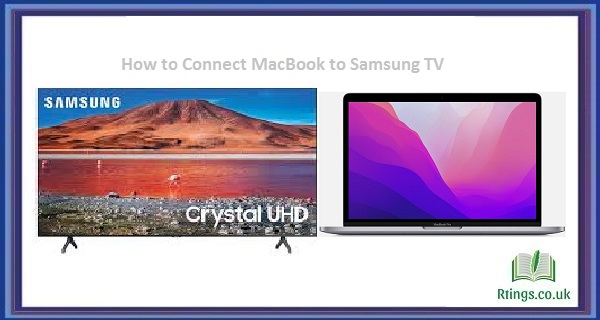You can follow a few simple steps to access the My5 app on your LG Smart TV. This guide will walk you through the process, providing detailed instructions to help you get My5 up and running on your LG Smart TV. Please note that the instructions provided here are based on the general functionality of LG Smart TVs and may vary slightly depending on your specific model and firmware version.
Before we proceed, it’s essential to ensure that your LG Smart TV is connected to the internet. You can connect your TV to the internet using an Ethernet or wireless network connection. Once you have a stable internet connection, you can proceed with the following steps:
Power on your LG Smart TV
Turn on your LG Smart TV by pressing the power button on the remote control or the TV itself. Wait for the TV to boot up and display the home screen fully.
Navigate to the LG Content Store
Using the remote control, press the Home button to access the LG Smart TV’s home screen. Once you’re on the home screen, navigate to the LG Content Store. The LG Content Store is a built-in app store that allows you to download and install various applications on your TV.
Search for the My5 app
You’ll find a search bar or a dedicated search function in the LG Content Store. Select it using your remote control and enter “My5” as the search term. Press the Enter or OK button to initiate the search.
Select the My5 app
After the search results are displayed, locate the My5 app from the list of available applications. You can typically identify the My5 app by its logo or name. Use the arrow keys on your remote control to navigate the list and select the My5 app.
Install the My5 app
Once you’ve selected the My5 app, you’ll be directed to its details page. Here, you’ll find information about the app, including its features, ratings, and reviews. To proceed with the installation, select the “Install” or “Download” button.
Wait for the installation to complete
After selecting the install button, the My5 app will download and install on your LG Smart TV. The download progress will typically be displayed on the screen. Depending on the size of the app and your internet connection speed, the installation process may take a few minutes. Please be patient and avoid interrupting the process.
Launch the My5 app
Once the installation is complete, you’ll receive a notification or an option to launch the app. Select the “Open” or “Launch” button to start the My5 app.
Log in or sign up for a My5 account
To access the content on My5, you’ll need to have a My5 account. If you already have an account, use the on-screen keyboard to enter your login credentials (username and password). If you don’t have an account, you must sign up for one. Follow the instructions provided by the app to create a new account.
Enjoy My5 on your LG Smart TV
After logging in or signing up for a My5 account, you’ll have full access to the app’s content library. You can browse the available shows, movies, and other content using the app’s interface and enjoy your favorite programs on your LG Smart TV.
Additional Tips
Make sure your LG Smart TV’s firmware is up to date. Updated firmware often includes bug fixes and improved compatibility, which can enhance the overall performance of the My5 app.
Keep in mind that the availability of the My5 app may vary based on your geographic location. If you cannot find the My5 app in the LG Content Store, it’s likely unavailable in your region.
If you encounter any issues during the installation or usage of the My5 app, you can try uninstalling and reinstalling the app. To uninstall an app, navigate to the “My Apps” section in the LG Content Store, locate the My5 app, and select the uninstall option.
You can successfully get My5 up and running on your LG Smart TV by following these steps. Enjoy your favorite shows and content through the convenience of your television!
Frequently Asked Questions (FAQs)
Can I get My5 on any model of LG Smart TV?
The availability of the My5 app may vary depending on the specific model and firmware version of your LG Smart TV. While most newer models should have access to the LG Content Store and the My5 app, some older or less common models may not support it. To confirm whether your LG Smart TV is compatible, you can check the LG Content Store on your TV or visit the LG website for more information.
I can’t find the My5 app in the LG Content Store. What should I do?
If you cannot find the My5 app in the LG Content Store, it’s likely unavailable in your region or for your specific TV model. App availability can vary based on geographical restrictions and licensing agreements. In such cases, there may not be a direct way to access My5 on your LG Smart TV. However, you can explore alternative options, such as using external devices like streaming sticks or connecting your TV to other devices that support My5, like a gaming console or media player.
Do I need a subscription to access My5 on my LG Smart TV?
You do not need a subscription to access My5 on your LG Smart TV. My5 is a free streaming service that offers a range of on-demand content from Channel 5, including shows, movies, documentaries, and more. Once you have downloaded and installed the My5 app on your LG Smart TV, you can sign up for a free My5 account or log in if you already have one. The account allows you to personalize your viewing experience, save your favorite shows, resume playback across devices, and receive recommendations. Enjoy the content available on My5 without any additional cost or subscription fees.