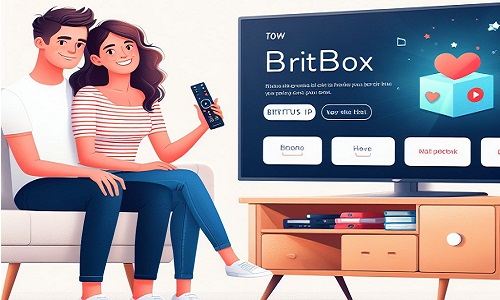Netflix is a popular streaming service that offers various TV shows, movies, documentaries, and more. It can be accessed through various devices such as smartphones, tablets, laptops, and Smart TVs. Smart TVs are particularly popular for their built-in features allowing users to stream content from popular streaming services like Netflix without needing additional devices. In this article, we will guide you on how to get Netflix on Smart TV.
Check Your Smart TV Compatibility
Before you start setting up Netflix on your Smart TV, you first need to check if your Smart TV is compatible with the Netflix app. Netflix is compatible with most Smart TVs manufactured after 2013, but it’s always best to double-check the compatibility of your TV. You can do this by either checking the user manual that came with your TV or visiting the manufacturer’s website to see if your TV is compatible with the Netflix app.
Connect Your Smart TV to the Internet
The next step is to connect your Smart TV to the internet. This is an essential step because, without an internet connection, you won’t be able to stream content from Netflix or any other streaming service. There are several ways to connect your Smart TV to the internet. You can either use an Ethernet cable to connect your TV directly to your router, or you can connect your TV to the internet wirelessly using Wi-Fi.
If you are using an Ethernet cable, connect one end to your Smart TV and the other to your router. If you are using Wi-Fi, follow the steps below:
- Go to your Smart TV’s settings menu
- Select Network Settings
- Choose Wi-Fi
- Select your Wi-Fi network from the list of available networks
- Enter your Wi-Fi password (if required)
- Wait for your Smart TV to connect to the internet
Open the Netflix App
Once your Smart TV is connected to the internet, the next step is to open the Netflix app. Most Smart TVs come with the Netflix app pre-installed, but you can download it from the app store if your TV doesn’t have the app.
To open the Netflix app, follow the steps below:
- Go to your Smart TV’s home screen
- Look for the Netflix app icon
- Select the app icon using your TV remote
- Wait for the app to load
Sign In or Sign Up for Netflix
You can sign in to the app using your existing login credentials if you already have a Netflix account. If you don’t have a Netflix account, you can sign up for one by following the steps below:
- Select the Sign-Up button on the Netflix app
- Follow the on-screen instructions to create a new account
- Choose a subscription plan that suits your needs
- Enter your payment details to complete the sign-up process
Start Streaming Netflix Content
Once you are signed in to the Netflix app, you can start streaming content from the service. You can use your Smart TV remote to browse through the various content categories available on Netflix, or you can use the search bar to look for specific titles. To stream a title, select it using your remote and click the play button.
Tips and Tricks for Using Netflix on Smart TV
Here are some tips and tricks to help you get the most out of your Netflix experience on your Smart TV:
Use a Good Internet Connection: A stable and fast internet connection is essential for streaming high-quality content on Netflix. Ensure you have a good internet connection to avoid buffering and other playback issues.
Customize Your Profile: Netflix allows you to create multiple profiles, each with its own viewing history, recommendations, and settings. This can be useful if you share your Netflix account with others. You can create a profile for yourself, your partner, your kids, and anyone else who uses your Netflix account. To create a profile, go to your account settings and select the “Manage Profiles” option.
- Use the “My List” Feature: The “My List” feature allows you to save titles that you want to watch later. You can add titles to your list by clicking on the “+My List” button next to the title. To access your list, go to your Netflix home screen and select the “My List” option.
- Use Parental Controls: If you have kids, you can use Netflix’s parental control feature to restrict the type of content they can access. To enable parental controls, go to your account settings and select the “Parental Controls” option.
- Use the “Skip Intro” Feature: The “Skip Intro” feature allows you to skip the opening credits of a TV show. This can be useful if you’re binge-watching a series and want to avoid watching the same opening credits repeatedly. To use this feature, click the “Skip Intro” button at the bottom of the screen.
- Use the “Auto-Play” Feature: The “Auto-Play” feature allows Netflix to automatically play the next episode of a TV series without you having to click on anything. This can be useful if you’re binge-watching a series and don’t want to select the next episode manually. To enable this feature, go to your account settings and select the “Playback Settings” option.
Conclusion
In conclusion, getting Netflix on your Smart TV is a straightforward process that can be done in a few simple steps. You need to ensure that your Smart TV is compatible with the Netflix app, connect your TV to the internet, open the Netflix app, sign in or sign up for a Netflix account, and start streaming content. By following these steps, you can enjoy a wide variety of TV shows, movies, and documentaries from the comfort of your living room. Remember to use the tips and tricks outlined in this article to enhance your Netflix experience on your Smart TV.
Frequently Asked Questions (FAQs)
What do I need to watch Netflix on my Smart TV?
To watch Netflix on your Smart TV, you will need a few things:
A Smart TV: Your TV needs to be a Smart TV capable of connecting to the internet and running apps.
Internet Connection: You need a stable internet connection to stream Netflix content. We recommend a connection speed of at least 25 Mbps for 4K streaming.
Netflix Account: You need a Netflix account to access the service. If you don’t have an account, you can sign up for one on the Netflix website.
Compatible Netflix App: You need to ensure your Smart TV is compatible with the. Most modern Smart TVs come with a pre-installed Netflix app, but if your TV doesn’t have it, you can download it from the app store on your TV.
Once you have all these things, you can start enjoying a wide variety of TV shows, movies, and documentaries on your Smart TV with Netflix.
How do I download the Netflix app on my Smart TV?
Downloading the Netflix app on your Smart TV is a simple process, and the exact steps may vary depending on the brand and model of your TV. However, here are the general steps to follow:
Please turn on your Smart TV and ensure it is connected to the internet.
Go to the app store on your Smart TV. Depending on your TV brand, this may be called something like “LG Content Store” or “Samsung Smart Hub,” depending on your TV brand.
Search for “Netflix” in the app store.
Once you find the Netflix app, select it and click the “Download” button.
Wait for the app to download and install on your Smart TV. This may take a few minutes, depending on your internet connection speed.
Once the app is installed, please open and sign in with your Netflix account details.
If you need help finding the Netflix app in your Smart TV’s app store, it may be because your TV is incompatible with the app. In this case, you can use an external device, such as a streaming stick or a gaming console, to access Netflix on your TV.
How do I sign up for a Netflix account on my Smart TV?
To sign up for a Netflix account on your Smart TV, follow these simple steps:
Open the Netflix app on your Smart TV. If you don’t have the app yet, you can download it from your TV’s app store (see previous FAQ for instructions).
On the Netflix app’s main screen, select the “Sign In” or “Sign Up” option.
If you already have a Netflix account, enter your email address and password and click “Sign In.” If you don’t have an account, select the “Sign Up” option.
Follow the on-screen instructions to create a new Netflix account. You must enter your email address, create a password, and provide payment information (such as a credit card or PayPal account).
Once you’ve created your account, you can browse and stream Netflix content on your Smart TV.
It’s important to note that signing up for a Netflix account on your Smart TV may differ depending on your TV’s brand and model. However, most Smart TVs have a similar process that is easy to follow. If you encounter any issues, you can always visit the Netflix website on a computer or mobile device to sign up for an account and then use those login credentials to sign in on your Smart TV.