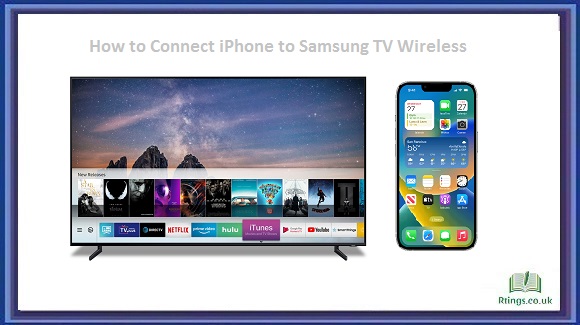Locking your Samsung TV is an essential step towards ensuring the privacy and security of your content. Whether you want to prevent unauthorized access to specific channels or restrict usage during certain times, the ability to lock your Samsung TV offers peace of mind. This guide will walk you through locking your Samsung TV and provide various options to customize your settings.
Setting Up a PIN Code
The first step in locking your Samsung TV is to set up a PIN code. This PIN code will be your password and grant you access to the locking and unlocking functions. To set up a PIN code, follow these steps:
On your Samsung TV remote, press the Menu button.
Navigate to the Settings menu and select the General option.
Look for the Security or Lock menu and choose the option to set up a PIN code.
Enter a four-digit PIN code and confirm it.
Locking Channels and Programs
Once you have set up a PIN code, you can start locking specific channels and programs. This feature is handy for parents who want to restrict access to certain content. Here’s how you can lock channels and programs on your Samsung TV:
Access the Lock menu using your PIN code.
Select the Channel Lock or Program Lock option.
Browse through the list of channels or programs and choose the ones you want to lock.
Save your settings and exit the menu.
Restricting Usage with Time Lock
Another useful feature of Samsung TVs is the ability to restrict usage during specific times. This can help control screen time for children or promote healthier viewing habits. To enable the time lock feature, follow these steps:
Access the Lock menu using your PIN code.
Look for the Time Lock or Timer Lock option.
Set the start and end times you want to restrict TV usage.
Save your settings and exit the menu.
Customizing Locking Options
Samsung TVs provide additional options for customizing your locking settings. These options allow you to fine-tune your TV’s security based on your requirements. Here are some customization options you can explore:
Change the default PIN code: If you want to change your PIN code, navigate to the Security or Lock menu and select the Change PIN option.
Hide locked channels: You can hide locked tracks from the channel list altogether, making them inaccessible until unlocked.
Resetting locks: If you forget your PIN code, you can reset all the locks by using the default PIN code provided by Samsung.
Unlocking the TV
When you want to unlock your Samsung TV, follow these steps:
Press the Menu button on your Samsung TV remote.
Enter your PIN code.
Access the Lock menu and select the Unlock option.
Save your settings and exit the menu.
Conclusion
Locking your Samsung TV provides an extra layer of security and control over your television viewing experience. By setting up a PIN code, locking channels and programs, and customizing the locking options, you can ensure that only authorized individuals can access your TV content. Additionally, time lock and customization options allow you to tailor the locking settings to your needs. Take advantage of these features to enjoy a secure and personalized TV viewing experience on your Samsung TV.
Frequently Asked Questions (FAQs)
Can I set up different PIN codes for different users on my Samsung TV?
No, Samsung TVs typically allow only one PIN code, the main password for locking and unlocking functions. If you want to grant different access privileges to users, consider creating separate user profiles within streaming apps or using parental control features provided by external devices like cable/satellite boxes or streaming devices.
What should I do if I forget my PIN code for my Samsung TV?
If you forget your PIN code, don’t worry. You can reset the PIN code and clear all the locks on your Samsung TV. To do this, locate the Reset option within your TV settings’ Security or Lock menu. By selecting this option, you can restore the default PIN code provided by Samsung. Remember to set a new PIN code after resetting to maintain security.
Can I lock apps and streaming services on my Samsung TV?
Samsung TVs do not have a built-in feature to lock individual apps or streaming services directly. However, many apps and streaming services have parental control settings that allow you to set up restrictions and block specific content within their platforms. You can explore the settings and options within each app or streaming service to customize access and content restrictions.