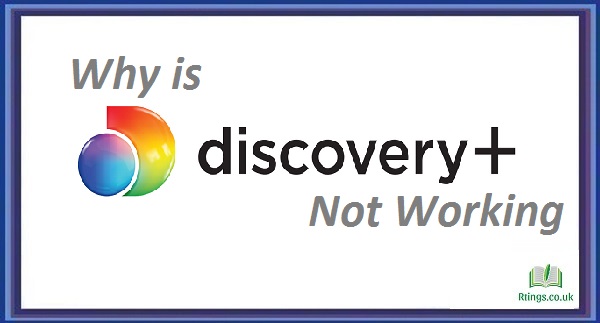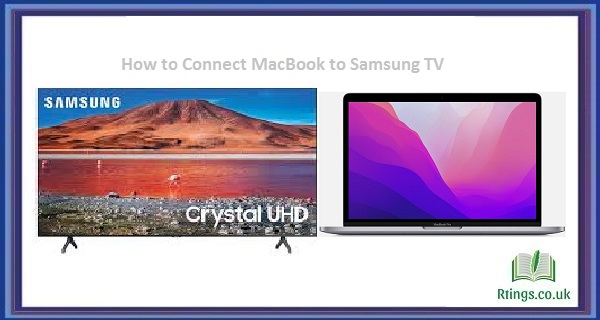Netflix is a popular streaming service that allows you to watch movies, TV shows, documentaries, and more on a variety of devices, including smart TVs. If you want to log out of Netflix on your smart TV, you can use a few different methods. This article will cover how to log out of Netflix on a smart TV using different devices and platforms.
How to Logout of Netflix on a Smart TV using an Apple TV
If you have an Apple TV, you can easily log out of Netflix by following these steps:
Step 1: Open the Netflix app on your Apple TV.
Step 2: Navigate to the main menu and select the “Settings” option.
Step 3: Select the “Sign out” option to log out of your Netflix account.
Once you have logged out of your Netflix account, you must log in again the next time you want to use the app.
How to Logout of Netflix on a Smart TV using a Roku
If you have a Roku device, you can log out of Netflix by following these steps:
Step 1: Open the Netflix app on your Roku.
Step 2: Navigate to the main menu and select the “Settings” option.
Step 3: Select the “Sign out” option to log out of your Netflix account.
Once you have logged out of your Netflix account, you must log in again the next time you want to use the app.
How to Logout of Netflix on a Smart TV using an Android TV
If you have an Android TV, you can log out of Netflix by following these steps:
Step 1: Open the Netflix app on your Android TV.
Step 2: Press your remote’s “Back” button on the main menu.
Step 3: Select the “Settings” option.
Step 4: Scroll down to the “Sign out” option and select it to log out of your Netflix account.
Once you have logged out of your Netflix account, you will need to log in again the next time you want to use the app.
How to Logout of Netflix on a Smart TV using a Samsung Smart TV
If you have a Samsung Smart TV, you can log out of Netflix by following these steps:
Step 1: Open the Netflix app on your Samsung Smart TV.
Step 2: Navigate to the main menu and select the “Settings” option.
Step 3: Select the “Sign out” option to log out of your Netflix account.
Once you have logged out of your Netflix account, you will need to log in again the next time you want to use the app.
How to Logout of Netflix on a Smart TV using a Sony Smart TV
If you have a Sony Smart TV, you can log out of Netflix by following these steps:
Step 1: Open the Netflix app on your Sony Smart TV.
Step 2: Press your remote’s “Options” button to bring up the menu.
Step 3: Select the “Settings” option.
Step 4: Scroll down to the “Sign out” option and select it to log out of your Netflix account.
Once you have logged out of your Netflix account, you will need to log in again the next time you want to use the app.
How to Logout of Netflix on a Smart TV using an LG Smart TV
If you have an LG Smart TV, you can log out of Netflix by following these steps:
Step 1: Open the Netflix app on your LG Smart TV.
Step 2: Navigate to the main menu and select the “Settings” option.
Step 3: Select the “Sign out” option to log out of your Netflix account.
Once you have logged out of your Netflix account, you will need to log in again the next time you want to use the app.
How to Logout of Netflix on a Smart TV using a Vizio Smart TV
If you have a Vizio Smart TV, you can log out of Netflix by following these steps:
Step 1: Open the Netflix app on your Vizio Smart TV.
Step 2: Press your remote’s “Menu” button to bring up the menu.
Step 3: Select the “Sign out” option to log out of your Netflix account.
Once you have logged out of your Netflix account, you will need to log in again the next time you want to use the app.
How to Logout of Netflix on a Smart TV using a TCL Smart TV
If you have a TCL Smart TV, you can log out of Netflix by following these steps:
Step 1: Open the Netflix app on your TCL Smart TV.
Step 2: Navigate to the main menu and select the “Settings” option.
Step 3: Select the “Sign out” option to log out of your Netflix account.
Once you have logged out of your Netflix account, you will need to log in again the next time you want to use the app.
Conclusion
Logging out of Netflix on a smart TV is a simple process that can be accomplished using different methods depending on your device type. Whether you have an Apple TV, Roku, Android TV, Samsung Smart TV, Sony Smart TV, LG Smart TV, Vizio Smart TV, or TCL Smart TV, you can easily log out of your Netflix account by following the steps outlined above. By logging out of your Netflix account, you can keep your personal information secure and prevent others from accessing your account.
Frequently Asked Questions (FAQs)
Can I log out of Netflix on one device and still be logged in on another?
Yes, you can log out of Netflix on one device and still be logged in on another. Netflix allows you to be logged into your account on multiple devices simultaneously, so you can easily switch between devices and continue watching your favorite shows and movies. When you log out of Netflix on one device, it will only log you out of that particular device, and you will remain logged in on any other devices you may be using. This can be helpful if you want to log out of Netflix on your smart TV but still want to use the app on your phone or tablet.
Will logging out of Netflix on my smart TV delete my viewing history?
Logging from Netflix on your smart TV will not delete your viewing history. Your viewing history is stored on Netflix’s servers and tied to your account, not the device you are using. This means that even if you log out of Netflix on your smart TV, your viewing history will remain intact, and you can see all the shows and movies you have watched. However, if you want to clear your viewing history, you can log into your Netflix account on a web browser and navigate to the “Viewing activity” section.
What should I do if I can’t log out of Netflix on my smart TV?
Try a few things if you are having trouble logging out of Netflix on your smart TV. First, ensure you use the correct method for your particular TV model. As we discussed earlier, the steps for logging out of Netflix may vary depending on the brand and model of your smart TV. If you follow the correct steps but still can’t log out, try restarting your TV and resetting the Netflix app. You can do this by navigating to the app settings on your TV and selecting the option to clear cache or data. If none of these solutions work, you may need to contact your TV manufacturer for further assistance.