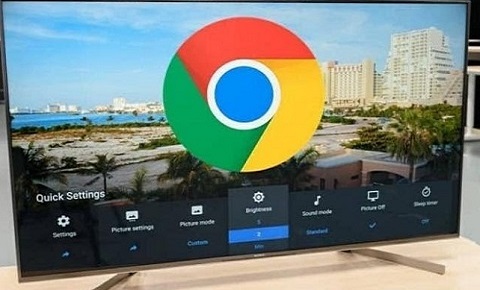In today’s world, where the internet has become an essential part of our lives, having a smart TV is necessary. A smart TV allows you to stream your favorite shows, movies, and music from various online streaming services. However, if you have an older TV, you may be wondering how to make it Wi-Fi-capable. This article will discuss different ways to make your TV Wi-Fi capable.
Use a Streaming Device
A streaming device is one of the easiest ways to make your TV Wi-Fi capable. A streaming device is a small box that connects to your TV and allows you to stream content from the internet. Some popular streaming devices include Amazon Fire Stick, Google Chromecast, Roku, and Apple TV.
To use a streaming device, connect it to your TV’s HDMI port and your home Wi-Fi network. Once connected, you can access various streaming services like Netflix, Hulu, Amazon Prime Video, and more.
Use a Wi-Fi Adapter
Another way to make your TV Wi-Fi capable is to use a Wi-Fi adapter. A Wi-Fi adapter is a small device that plugs into your TV’s USB port and connects to your home Wi-Fi network. This allows your TV to connect to the internet wirelessly.
When choosing a Wi-Fi adapter, make sure it is compatible with your TV’s USB port and has the necessary features to support the streaming services you want to use.
Connect Your TV to a Wi-Fi Router
If your TV has an Ethernet port, you can connect it to a Wi-Fi router using an Ethernet cable. This will allow your TV to connect to the internet through the router, providing a stable and reliable connection.
To connect your TV to a Wi-Fi router, plug one end of the Ethernet cable into your TV’s Ethernet port and the other end into one of the LAN ports on your Wi-Fi router. Then, follow the TV’s setup instructions to connect it to the internet.
Use a Wi-Fi Hotspot
If you don’t have access to a Wi-Fi network, you can use your smartphone as a Wi-Fi hotspot to connect your TV to the internet. To do this, you need to enable the hotspot feature on your smartphone and connect your TV to the hotspot network.
To enable the hotspot feature on your smartphone, go to the settings app and look for the hotspot or tethering option. Then, turn on the hotspot feature and connect your TV to the hotspot network using the TV’s Wi-Fi setup menu.
Upgrade Your TV
If you need a different method than the above, you may need to upgrade your TV to a newer model with built-in Wi-Fi capabilities. Most modern smart TVs come with Wi-Fi connectivity built-in, allowing you to connect to the internet without any additional devices.
When choosing a new TV, look for the features you need and the latest Wi-Fi technology, such as Wi-Fi 6, to ensure the best possible performance.
Conclusion
In summary, there are several ways to make your TV Wi-Fi capable, including using a streaming device, a Wi-Fi adapter, connecting to a Wi-Fi router, using a Wi-Fi hotspot, or upgrading your TV. Each method has advantages and disadvantages, so choose the one that best suits your needs and budget. With a Wi-Fi-capable TV, you can enjoy a vast array of online content and services from the comfort of your living room.
Frequently Asked Questions (FAQs)
How do I know if my TV is compatible with Wi-Fi adapters?
Not all TVs are compatible with Wi-Fi adapters, so checking your TV’s specifications before purchasing a Wi-Fi adapter is essential. Most TVs with a USB port are compatible with Wi-Fi adapters, but some older models may not.
To check if your TV is compatible with Wi-Fi adapters, refer to the TV’s user manual or check the manufacturer’s website for compatibility information. You can contact the manufacturer’s customer support for assistance if you need more clarification.
Can I make any TV Wi-Fi capable?
Only some TVs can be made Wi-Fi capable. Older TVs, in particular, may need more hardware to connect to a Wi-Fi network. However, most modern TVs have some form of Wi-Fi connectivity, either built-in or via an external adapter.
Before purchasing any equipment to make your TV Wi-Fi capable, check your TV’s specifications to see if it has an Ethernet or USB port. If it does, you can connect it to a Wi-Fi network with a Wi-Fi adapter. If not, you may need to upgrade your TV to a newer model with built-in Wi-Fi capabilities.
Is connecting my TV to a public Wi-Fi network safe?
Connecting your TV to a public Wi-Fi network, such as those found in coffee shops, hotels, or airports, is generally not recommended. Public Wi-Fi networks are typically unsecured, meaning anyone can access them without a password. This makes them vulnerable to hacking and other security risks.
If you must connect your TV to a public Wi-Fi network, use a VPN (Virtual Private Network) to encrypt your connection and protect your privacy. You should also avoid entering sensitive information like credit card numbers or login credentials while connected to a public Wi-Fi network.