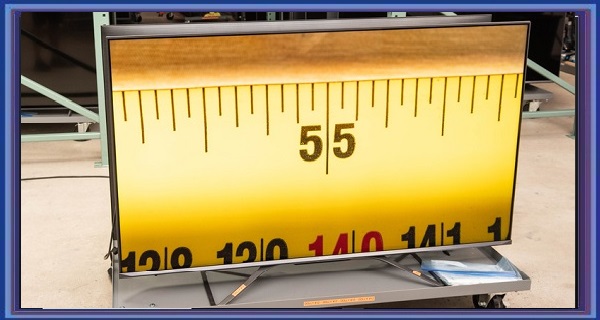Setting up your TV for gaming can make a big difference in your gaming experience. From optimizing your picture settings to reducing input lag, there are several steps you can take to ensure that your TV is ready for gaming. In this article, we’ll review how to set up a TV for gaming.
Choose the Right TV
The first step in setting up your TV for gaming is choosing the right one. Look for a TV with a low input lag and a high refresh rate. Input lag is the delay between when you press a button on your controller and when the action happens on your screen. A low input lag is crucial for gaming, allowing you to react quickly to in-game events.
The refresh rate is how often the TV updates the picture on the screen. A higher refresh rate means smoother motion and less motion blur. Look for a TV with a refresh rate of at least 60Hz, even better, 120Hz or higher.
Adjust Picture Settings
Once you have your TV, the next step is to adjust your picture settings. The optimal settings will depend on your TV and personal preferences, but here are some general guidelines to follow:
- Turn off any post-processing effects, such as motion smoothing or noise reduction. These effects can add input lag and reduce the clarity of the image.
- If available, set your picture mode to “Game” or “PC” mode. This mode disables most post-processing effects and reduces input lag.
- Adjust your contrast, brightness, and color settings to your liking. However, remember that overly bright or saturated colors can make it harder to see important details in games.
Reduce Input Lag
Reducing input lag is crucial for a smooth gaming experience. Here are some ways to reduce input lag:
- As mentioned earlier, enable “Game” or “PC” mode on your TV.
- Use a wired controller or keyboard/mouse setup, as wireless controllers can add input lag.
- Connect your console or gaming PC directly to your TV rather than through an AV receiver or device that can introduce additional input lag.
- If your TV has a “Game Low Latency” mode, enable it. This mode reduces input lag by disabling most post-processing effects.
Manage Audio Settings
Finally, make sure your audio settings are optimized for gaming. If available, set your TV’s audio mode to “Game” or “PC” mode. This mode prioritizes voice chat and game sound effects over background music and other non-essential sounds.
If you have a soundbar or surround sound system, ensure it is set up correctly and that the audio settings are optimized for gaming. Some systems may have a “Gaming” mode that prioritizes sound effects over music and other sounds.
Conclusion
Setting up your TV for gaming can greatly enhance your overall gaming experience. Choose a TV with a low input lag and high refresh rate, adjust your picture and audio settings, and reduce input lag to ensure your TV is optimized for gaming. With these steps, you’ll be able to enjoy your games with smoother motion and more responsive controls.
Frequently Asked Questions (FAQs)
What is input lag and how do I reduce it?
Input lag is the delay between when you press a button on your controller or keyboard and when the action happens on your screen. Input lag can make it harder to react quickly to in-game events and make your game feel sluggish or unresponsive.
To reduce input lag, you can try the following:
Use a wired controller or keyboard/mouse setup, as wireless controllers can add input lag.
Connect your console or gaming PC directly to your TV rather than through an AV receiver or device that can introduce additional input lag.
If available, enable “Game” or “PC” mode on your TV. This mode reduces input lag by disabling most post-processing effects.
If your TV has a “Game Low Latency” mode, enable it. This mode reduces input lag by disabling most post-processing effects.
Can I use a soundbar or surround sound system with my gaming setup?
You can use a soundbar or surround sound system with your gaming setup. Many gamers prefer to use a separate audio system to enhance their gaming experience.
When setting up your soundbar or surround sound system, ensure it is set up correctly and that the audio settings are optimized for gaming. Some systems may have a “Gaming” mode that prioritizes sound effects over music and other sounds.
Do I need a specialized gaming TV to get a good gaming experience?
No, you don’t necessarily need to buy a specialized gaming TV to get a good gaming experience. However, some features, such as a low input lag and a high refresh rate, can make a TV better for gaming.
When choosing a TV for gaming, look for a model with a low input lag and a high refresh rate. A refresh rate of at least 60Hz is recommended, but a higher refresh rate of 120Hz or more can provide an even smoother gaming experience.
Additionally, some TVs have a “Game” or “PC” mode that optimizes the TV’s settings for gaming. Enabling this mode can reduce input lag and provide a better gaming experience.