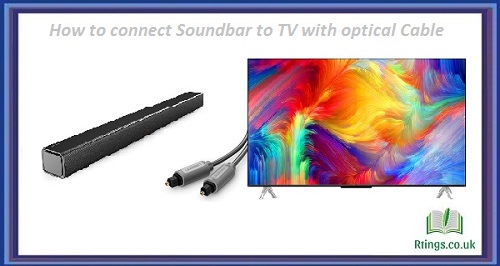Setting up a universal remote for your TV can be overwhelming if you’ve never done it before. A universal remote allows you to control multiple devices with just one remote control. This can be particularly helpful if you have multiple devices, such as a TV, cable box, and sound system, as it eliminates the need to juggle several remotes. In this article, we will provide a step-by-step guide on how to set up a universal remote for your TV.
Choose the Right Universal Remote
The first step in setting up a universal TV remote is choosing the right one. Not all universal remotes are created equal, so you must ensure that the remote you choose is compatible with your TV. You can check the universal remote’s packaging or product description to see if your TV model is listed. If it still needs to be, you can check the manufacturer’s website or customer support to determine if the remote will work with your TV.
Find the TV Codes
Once you have chosen the right universal remote, you must find the TV codes. These codes are numbers that allow the universal remote to communicate with your TV. Each TV manufacturer has a different set of codes, so you need to find the correct code for your TV.
There are several ways to find TV codes. The first is to check the manual that came with your universal remote. This manual should list the TV codes for different manufacturers. Alternatively, you can search for the TV codes online. Many manufacturers have a list of TV codes on their websites. You can also use a code search tool to help you find the TV codes for your specific TV model.
Set Up the Universal Remote
Once you have the TV codes, you can set up the universal remote. Here are the steps:
- Turn on your TV and your universal remote.
- Press and hold the “Set” button on the universal remote until the light on the remote starts flashing.
- Enter the TV code using the number keys on the universal remote. The light on the remote should stop flashing if the code is entered correctly.
- Test the universal remote by pressing a few buttons to see if it works with your TV. If it doesn’t work, try entering the code again or finding a different one.
- Once the universal remote works with your TV, you can program it to control other devices, such as your cable box or sound system. The process for programming other devices may vary depending on the remote, so refer to the manual for specific instructions.
Fine-Tune the Universal Remote
Once you have programmed your universal remote to work with your TV and other devices, fine-tune the remote to suit your preferences. Here are some tips:
- Customize the buttons: Many universal remotes allow you to customize the buttons to suit your preferences. For example, you can program a button to turn on your TV and cable box simultaneously.
- Adjust the settings: Most universal remotes allow you to adjust the settings, such as the volume and channel buttons. You can change the settings to suit your needs, such as making the volume buttons more or less sensitive.
- Practice using the remote: Once you have set up your universal remote, use it to get comfortable with the buttons and features. This will help you use the remote more efficiently and avoid any mistakes.
Conclusion
Setting up a universal remote for your TV is a straightforward process that can save you the hassle of juggling multiple remote controls. Following the steps outlined in this guide, you can easily program your universal remote to work with your TV and other devices and even customize the buttons and settings to suit your preferences. With some practice, you’ll be using your universal remote like a pro in no time.
Frequently Asked Questions (FAQs)
What should I do if my universal remote is not working with my TV?
If your universal remote is not working with your TV, you can try a few things before giving up and buying a new remote. Here are some troubleshooting tips:
Check the batteries: The first thing you should do is check the batteries in your universal remote. Make sure they are inserted correctly and have enough power. If the batteries are low, replace them with new ones.
Re-enter the TV code: If the batteries are not the issue, try re-entering the TV code into your universal remote. Make sure you enter the correct code for your TV model. You may need to try multiple codes to find the right one.
Reset the remote: If re-entering the code doesn’t work, try resetting your universal remote. This will erase any previous programming and allow you to start fresh. Refer to the manual for specific instructions on how to reset your remote.
Check for interference: Other devices in your home can sometimes interfere with the signal from your universal remote. Move any nearby electronic devices away from the TV and remote, and try again.
Contact customer support: If none of the above solutions work, contact customer support for your universal remote manufacturer. They may be able to provide additional troubleshooting tips or replace the remote if it is defective.
Can a universal remote control all the functions of my TV?
A universal remote can control many functions of your TV, such as changing the channel, adjusting the volume, and turning the TV on and off. However, not all universal remotes can control every function of every TV model. Some advanced features, such as picture-in-picture or accessing menus, may require the original TV remote.
To ensure that your universal remote can control as many functions as possible, program it with the correct TV code for your model. Try multiple codes to find the one that works best for your TV. Additionally, some universal remotes allow for the customization of buttons and settings, making it easier to access specific TV functions.
Can I use a universal remote with multiple devices?
Yes, a universal remote can be programmed to control multiple devices, including your TV, cable box, DVD player, and more. Most universal remotes can control up to four devices, but some can control even more.
To set up your universal remote for multiple devices, follow the programming instructions provided by the manufacturer. You will need to enter the correct code for each device you want to control and then assign that device to a specific button on the remote. Some advanced universal remotes also allow for the customization of buttons and settings to optimize your control over multiple devices.
Overall, using a universal remote to control multiple devices can be a convenient and efficient solution, eliminating the need for multiple remote controls cluttering your living space. Just program your universal remote correctly for each device and familiarize yourself with its capabilities and limitations.