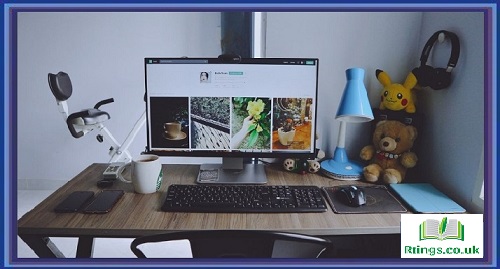Setting up Bixby on your Samsung TV can enhance your viewing experience by allowing you to control your television using voice commands. Bixby is a voice assistant developed by Samsung that enables you to interact with your TV and access various features and functions hands-free. This guide will walk you through setting up Bixby on your Samsung TV.
Ensure Compatibility
Before the setup, ensure that your Samsung TV model supports Bixby. Bixby is available on select Samsung smart TV models released in recent years. Refer to your TV’s user manual or the Samsung website to confirm Bixby compatibility.
Connect to the Internet
To use Bixby on your Samsung TV, you need to connect your TV to the internet. Ensure that your TV is connected to a stable Wi-Fi network. You can access the network settings on your TV through the settings menu or via the remote control. Follow the on-screen prompts to connect your TV to the Wi-Fi network.
Set Up Samsung Account
You must have a Samsung account to access Bixby and enjoy its full functionality. If you don’t have an existing Samsung account, you can create one by visiting the Samsung account creation webpage on a computer or mobile device. Follow the provided instructions to create an account, and make sure to remember your login credentials.
Update Software (if required)
It is advisable to ensure that your Samsung TV’s software is up to date before proceeding with the Bixby setup. To check for software updates, navigate to the settings menu on your TV and look for the “Software Update” or “System Update” option. If an update is available, follow the on-screen instructions to download and install it.
Launch Bixby
Now that you have a compatible Samsung TV, an internet connection, and a Samsung account, you can launch Bixby. Press the dedicated Bixby button on your TV remote or use the microphone icon on your remote control to activate Bixby. Alternatively, you can use voice commands by saying “Hi, Bixby” or “Bixby” to wake up the voice assistant.
Set Up Bixby Voice Wake-Up
To make the Bixby experience more convenient, you can set up the voice wake-up feature. This allows you to activate Bixby by simply saying a wake-up command. To enable this feature, navigate to the Bixby settings menu on your TV. Look for the “Voice Wake-Up” or similar option, and follow the instructions to complete the setup. Choose a wake-up command that is easy to remember and pronounce.
Customize Bixby Settings
Once Bixby is active, you can customize its settings according to your preferences. You can access the Bixby settings menu on your TV and explore various options such as language selection, voice feedback, and privacy settings. Adjust these settings to suit your needs and enhance your interaction with Bixby.
Learn Bixby Commands
To fully utilize Bixby’s capabilities, familiarize yourself with the available voice commands. Samsung provides a list of supported voice commands and actions for Bixby on their website or through the Bixby settings menu on your TV. Take some time to explore the available commands and experiment with different voice actions to control your TV effectively.
Troubleshooting
If you encounter any issues during the setup or while using Bixby on your Samsung TV, refer to the troubleshooting section in your TV’s user manual or visit the Samsung support website. They provide comprehensive guides and solutions to common problems related to Bixby and smart TV functionality.
Conclusion
Setting up Bixby on your Samsung TV allows you to control your television using voice commands, enhancing your viewing experience. Following the steps outlined in this guide, you can easily set up Bixby, customize its settings, and take full advantage of its voice-controlled features. Enjoy the convenience and hands-free control that Bixby brings to your Samsung TV.
Frequently Asked Questions (FAQs)
Can I set up Bixby on any Samsung TV model?
Bixby is available on select Samsung smart TV models released in recent years. It is advisable to check the compatibility of your specific TV model with Bixby. You can refer to your TV’s user manual or visit the Samsung website for a list of compatible models.
Do I need an internet connection to use Bixby on my Samsung TV?
An internet connection is required to use Bixby on your Samsung TV. Bixby relies on an internet connection to process voice commands, access content, and provide relevant information. Ensure your TV is connected to a stable Wi-Fi network for optimal performance.
Can I customize Bixby’s settings on my Samsung TV?
You can customize Bixby’s settings on your Samsung TV. Access the Bixby settings menu on your TV and explore various options such as language selection, voice feedback, and privacy settings. Adjust these settings to suit your preferences and enhance your interaction with Bixby.