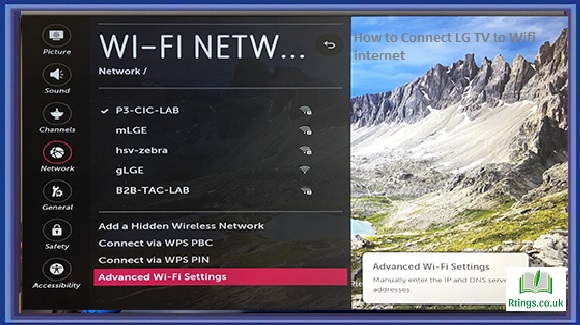Setting up Google Assistant on your Samsung TV can greatly enhance your TV experience, allowing you to control your TV using voice commands and access a wide range of features and services. This step-by-step guide will walk you through setting up Google Assistant on your Samsung TV.
Checking Compatibility
First, make sure your Samsung TV is compatible with Google Assistant. Most Samsung TVs released in 2019 or later come with built-in support for Google Assistant. However, older models may require additional devices like a Google Home or a Chromecast. Check the manufacturer’s documentation or visit Samsung’s official website to confirm compatibility.
Preparing Your Samsung TV
Ensure that your Samsung TV is connected to the internet. You can connect it via Wi-Fi or using an Ethernet cable. A stable internet connection is crucial for enabling Google Assistant functionalities. Also, ensure your TV has the latest firmware installed, as updates often bring improved compatibility and features.
Configuring Google Assistant
To activate Google Assistant on your Samsung TV, follow these steps:
a. Turn on your Samsung TV and navigate to the Home menu.
b. Select “Settings” and choose “General.”
c. Scroll down and click on “Voice.”
d. Enable the “Voice Assistant” option.
e. Follow the on-screen prompts to complete the initial setup.
Linking Google Account
You need to link your Google Account to your Samsung TV to access personalized features and services. Here’s how:
a. On the Voice Assistant settings menu, select “Link to Google Account.”
b. Follow the on-screen instructions to sign in to your Google Account.
c. Grant the necessary permissions for Google Assistant to access your TV.
Setting Up Voice Match
Voice Match allows Google Assistant to recognize your voice and provide personalized responses. To set it up:
a. Navigate to the Voice Assistant settings menu on your Samsung TV.
b. Choose “Voice Match” and select “Set up Voice Match.”
c. Follow the prompts to train Google Assistant to recognize your voice accurately.
d. You can add additional users and customize preferences if desired.
Exploring Google Assistant Features
Once you have completed the setup, you can enjoy the various features of Google Assistant on your Samsung TV. Some of these features include:
a. Controlling your TV using voice commands: Say “Hey, Google,” followed by your command to control your TV. For example, “Hey Google, turn off the TV” or “Hey Google, change the channel to ESPN.”
b. Searching for content across apps and services: You can use voice commands to search for specific movies, TV shows, or genres across various apps and services. For instance, say, “Hey Google, find action movies” or “Hey Google, search for Game of Thrones.”
c. Adjusting TV settings: You can easily adjust your settings using voice commands. For example, say, “Hey Google, increase the volume” or “Hey Google, change the picture mode to Movie.”
d. Accessing apps and streaming services: With Google Assistant, you can open your favorite apps and streaming services with a simple voice command. For instance, say, “Hey Google, open Netflix” or “Hey Google, play Stranger Things on Hulu.”
Troubleshooting Common Issues
If you encounter any difficulties during the setup or while using Google Assistant on your Samsung TV, refer to the troubleshooting section of your TV’s user manual. Additionally, ensure that your TV firmware, Google Assistant app, and connected devices are up to date to avoid compatibility issues.
Conclusion
Setting up Google Assistant on your Samsung TV is a simple process that enhances your TV viewing experience. By integrating Google Assistant, you gain the ability to control your TV using voice commands, search for content, adjust settings, and even access other smart home devices. With the convenience of hands-free control, you can easily navigate through channels, launch apps, and enjoy a seamless entertainment experience. By following the step-by-step instructions provided by Samsung, you can quickly set up Google Assistant on your Samsung TV and enjoy the benefits of voice-controlled functionality. Upgrade your TV experience today and bring the power of Google Assistant to your living room.
Frequently Asked Questions (FAQs)
Can I set up Google Assistant on any Samsung TV?
Not all Samsung TVs are compatible with Google Assistant. Generally, Samsung TVs released in 2019 or later come with built-in support for Google Assistant. However, older models may require additional devices like a Google Home or a Chromecast to enable Google Assistant functionalities. To ensure compatibility, refer to the manufacturer’s documentation or visit Samsung’s official website.
Do I need an internet connection to set up Google Assistant on my Samsung TV?
An internet connection is essential for setting up and using Google Assistant on your Samsung TV. Whether through Wi-Fi or an Ethernet cable, a stable internet connection is required to access Google Assistant features, perform voice commands, and connect to various online services.
Can I link multiple Google Accounts to my Samsung TV?
You can link multiple Google Accounts to your Samsung TV. Each user can set up their own Voice Match profile, allowing Google Assistant to recognize and provide personalized responses based on their voice. This feature is handy in households with multiple users who want individualized experiences with Google Assistant.
Can I use Google Assistant on my Samsung TV to control other smart devices?
Google Assistant offers extensive compatibility with various smart home devices. Once you have set up Google Assistant on your Samsung TV, you can control compatible smart devices such as lights, thermostats, cameras, and more. Ensure that the smart devices you want to control are compatible with Google Assistant and follow the individual setup instructions for each device.