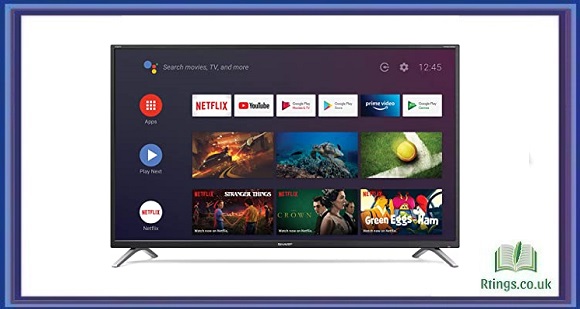Sky Go is a popular streaming service that allows you to watch your favourite shows, movies, and live sports events on your iPad. However, you should transfer Sky Go from your iPad to your TV to enjoy these contents on a larger screen. Fortunately, there are several ways to do this, and in this article, we will discuss the most popular ones.
Before we dive into the methods, it is important to note that not all methods may work for every user, as it depends on various factors, such as the type of TV you have, the age of your iPad, and the availability of the necessary cables or adapters. Reading through all the methods to find the one that suits your needs is recommended.
HDMI Cable
The most straightforward way to transfer Sky Go from iPad to TV is by using an HDMI cable. This method requires an HDMI cable and an HDMI adapter compatible with your iPad. Once you have these items, follow the steps below:
Connect one end of the HDMI cable to the HDMI adapter and another to an available HDMI port on your TV.
Connect the HDMI adapter to your iPad.
Turn on your TV and switch to the HDMI input where the cable is connected.
Launch the Sky Go app on your iPad and start streaming.
This method works well for those with an iPad with a Lightning connector, as plenty of HDMI adapters are available in the market. However, if you have an iPad with a USB-C connector, you must find an adapter that supports video output.
Apple TV
If you have an Apple TV, you can wirelessly use AirPlay to transfer Sky Go from your iPad to your TV. This method requires an Apple TV and a Wi-Fi network. Follow the steps below to use AirPlay:
Connect your iPad and Apple TV to the same Wi-Fi network.
Launch the Sky Go app on your iPad.
Swipe up from the bottom of the screen to open the Control Center.
Tap on the “Screen Mirroring” icon.
Select your Apple TV from the list of available devices.
Start streaming on Sky Go, and the content will be mirrored on your TV.
This method works well for those with an Apple TV, allowing for wireless streaming and eliminating the need for cables or adapters. However, this method may not work as smoothly as the HDMI cable, as it relies on a stable Wi-Fi connection.
Chromecast
If you have a Chromecast device, you can transfer Sky Go from your iPad to your TV. This method requires a Chromecast device and a Wi-Fi network. Follow the steps below to use Chromecast:
Connect your Chromecast device to an available HDMI port on your TV and connect it to your iPad’s Wi-Fi network.
Launch the Sky Go app on your iPad.
Tap on the Chromecast icon in the top right corner of the app.
Select your Chromecast device from the list of available devices.
Start streaming on Sky Go, and the content will be cast to your TV.
This method works well for those with a Chromecast device, as it allows for wireless streaming and eliminates the need for cables or adapters. However, this method may not work as smoothly as the HDMI cable, as it relies on a stable Wi-Fi connection.
Smart TV
If you have a Smart TV that supports the Sky Go app, you can download the app directly on your TV and start streaming. This method requires a Smart TV and a Wi-Fi network. Follow the steps below to download the Sky Go app on your Smart TV:
Ensure that your Smart TV is connected to a Wi-Fi network.
Navigate to the app store on your Smart TV.
Search for the Sky Go app in the app store.
Once you find the app, please select it and choose the option to download and install.
After the installation is complete, launch the Sky Go app on your Smart TV.
Follow the on-screen instructions to log in to your Sky Go account.
Once logged in, you can browse the available content and stream directly on your TV.
This method is convenient if you have a Smart TV that supports the Sky Go app. However, not all Smart TVs may have the app available, so checking the compatibility before proceeding is essential.
Streaming Devices
If you have a streaming device, such as a Roku, Amazon Fire TV Stick, or Google Chromecast with Google TV, you can download the Sky Go app and stream directly on your TV. The steps may vary slightly depending on the streaming device you have, but generally, the process involves the following:
Connect your streaming device to an available HDMI port on your TV.
Follow the on-screen instructions to set up and connect the streaming device to your Wi-Fi network.
Once the setup is complete, navigate to the app store on the streaming device.
Please search for the Sky Go app in the app store and select it.
Choose the option to download and install the Sky Go app on your streaming device.
After the installation is complete, launch the Sky Go app on your streaming device.
Log in to your Sky Go account within the app.
Browse through the available content and start streaming directly on your TV.
This method allows you to enjoy Sky Go on your TV using a dedicated streaming device. It offers flexibility, as you can easily switch between different streaming apps on the same device.
Conclusion
Transferring Sky Go from your iPad to your TV opens up a whole new world of entertainment on a larger screen. Whether you use an HDMI cable, Apple TV, Chromecast, Smart TV, or a streaming device, each method provides a way to enjoy your favourite shows, movies, and live sports events on the big screen.
Ensure compatibility between your iPad, TV, and the selected method. Factors like Wi-Fi network stability and app availability may also affect the overall experience. Select the method that suits your preferences, and get ready to elevate your Sky Go streaming experience to new heights on your TV.
Frequently Asked Questions (FAQs)
Can I transfer Sky Go to any TV?
The compatibility of transferring Sky Go to a TV depends on the connectivity options supported by your TV. Most modern TVs have HDMI ports, which offer a reliable method for transferring Sky Go. Additionally, if your TV supports AirPlay (for Apple TVs) or Chromecast (for Android TVs), you can stream Sky Go wirelessly. However, it’s important to check the specifications of your TV to ensure compatibility with the desired transfer method.
Do I need a specific iPad model for transferring Sky Go?
To transfer Sky Go from an iPad to a TV; you need the Sky Go app installed on your iPad. The availability of the app may vary based on your region. Regarding iPad models, it depends on the connection method you choose. For HDMI transfer, you may need a Lightning to HDMI adapter or a USB-C to HDMI adapter, depending on your iPad’s port. Wireless methods like AirPlay or Chromecast require compatible iPads with the respective capabilities.
Can I watch Sky Go on multiple TVs simultaneously?
Sky Go allows streaming on up to two devices simultaneously. So, if you have multiple TVs with the necessary connectivity options, you can watch Sky Go on two TVs at the same time using separate iPads for each TV. However, please note that additional devices may require separate Sky Go subscriptions.