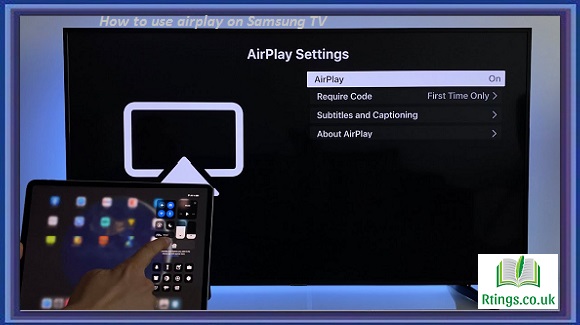Discovery Plus is a streaming platform that offers many shows and documentaries. Its extensive library provides content related to nature, science, travel, food, and lifestyle. Watching Discovery Plus on TV can be a great way to enjoy this content on a larger screen, and in this guide, we will discuss the different methods available to do so.
Watch Discovery Plus on TV with a Smart TV
The most straightforward way to watch Discovery Plus on TV is through a Smart TV. Most modern Smart TVs come with pre-installed apps that allow you to access various streaming services, including Discovery Plus. Here are the steps to follow:
Step 1: Turn on your Smart TV and ensure it is connected to the internet.
Step 2: Press the Home button to open the Smart TV menu on your TV remote.
Step 3: Navigate to the App Store or App Gallery (depending on your TV brand) and search Discovery Plus.
Step 4: Once you find the app, select it, and click the Install button.
Step 5: After installing the app, open it, and sign in with your Discovery Plus account details. If you still need an account, you can create one by visiting the Discovery Plus website.
Step 6: Once logged in, you can start browsing and watching your favorite shows on TV.
Watch Discovery Plus on TV with a Streaming Device
If your TV is not a Smart TV, you can still watch Discovery Plus by streaming. A streaming device is a small device that connects to your TV’s HDMI port and allows you to access various streaming services. Here are the steps to follow:
Step 1: Purchase a streaming device such as Roku, Fire TV Stick, or Apple TV.
Step 2: Connect the streaming device to your TV’s HDMI port and the internet.
Step 3: On your TV, select the HDMI input that corresponds to the streaming device.
Step 4: Navigate to the App Store or Channel Store on the streaming device and search for Discovery Plus.
Step 5: Once you find the app, select it, and click the Install button.
Step 6: After installing the app, open it, and sign in with your Discovery Plus account details.
Step 7: Once logged in, you can start browsing and watching your favorite shows on TV.
Watch Discovery Plus on TV with a Gaming Console
Another way to watch Discovery Plus on TV is by using a gaming console such as Xbox or PlayStation. Here are the steps to follow:
Step 1: Turn on your gaming console and ensure it is connected to the internet.
Step 2: On your TV, select the HDMI input that corresponds to the gaming console.
Step 3: Navigate to the app store on the gaming console and search for Discovery Plus.
Step 4: Once you find the app, select it, and click the Install button.
Step 5: After installing the app, open it, and sign in with your Discovery Plus account details.
Step 6: Once logged in, you can start browsing and watching your favorite shows on TV.
Watch Discovery Plus on TV with Chromecast
If you have a mobile device, you can watch Discovery Plus on TV using Chromecast. Chromecast is a small device that plugs into your TV’s HDMI port and allows you to cast content from your mobile device to your TV. Here are the steps to follow:
Step 1: Connect Chromecast to your TV’s HDMI port and the internet.
Step 2: Download the Google Home app on your mobile device.
Step 3: Open the Google Home app and select the Chromecast device you want to use.
Step 4: Open the Discovery Plus app on your mobile device and select the show or movie you want to watch.
Step 5: Tap on the Cast icon on the top right corner of the screen.
Step 6: Select the Chromecast device you want to use and start casting the content.
Step 7: Once you’re casting, you can control the playback using your mobile device.
Watch Discovery Plus on TV with an HDMI Cable
If you don’t have any of the above devices, you can watch Discovery Plus on TV using an HDMI cable. Here are the steps to follow:
Step 1: Connect one end of the HDMI cable to your TV and the other to your laptop.
Step 2: Change the input on your TV to the HDMI port to which you’ve connected the cable.
Step 3: Open the Discovery Plus website on your laptop and sign in with your account details.
Step 4: Select the show or movie you want to watch and start playback.
Step 5: The content should now be playing on your TV screen.
Final Thoughts
These are some methods you can use to watch Discovery Plus on TV. Whether you have a Smart TV, streaming device, gaming console, or mobile device, there is a way to access the platform and enjoy its content on a larger screen. Make sure you have a reliable internet connection and the necessary devices to get the most out of your viewing experience. Happy streaming!
Frequently Asked Questions (FAQs)
Can I watch Discovery Plus for free on TV?
Unfortunately, no free version of Discovery Plus is available to watch on TV. The platform offers a subscription-based service that provides access to its vast content library. However, some streaming services offer free trials that allow you to test the platform before committing to a subscription. For instance, Discovery Plus provides a 7-day free trial to new subscribers. Some cable providers offer Discovery Plus as part of their TV package, but this option may cost additional. It is important to note that accessing the platform through unauthorized means, such as illegal streaming sites or using someone else’s account, can result in legal consequences. To enjoy Discovery Plus on TV legally, it is recommended to sign up for a subscription or utilize free trials if available.
Can I watch live TV on Discovery Plus?
Discovery Plus primarily offers on-demand content, meaning you can watch episodes of your favorite shows and movies at your convenience. However, the platform does provide some live TV channels, such as HGTV, Food Network, TLC, and ID. These channels allow you to watch their programming as it airs, providing a live TV experience. To access the live TV channels on Discovery Plus, subscribe to the platform’s Live TV plan, which is available as an add-on to your regular subscription. With the Live TV plan, you can watch live content from the channels mentioned earlier and access exclusive live events and specials. It is important to note that the Live TV plan is only available in select markets and may only be available in some areas. Additionally, not all channels may be available on the Live TV plan, and the availability of live content may vary depending on your location. If you’re looking for a more traditional live TV experience with access to a broader range of channels, consider a different streaming service or cable provider that offers live TV packages.
Can I download content from Discovery Plus to watch offline on my TV?
Unfortunately, Discovery Plus does not offer a download feature for offline viewing on TV. However, the platform does allow you to download content for offline viewing on mobile devices, such as smartphones and tablets. This feature is available for iOS and Android devices and allows you to download select titles to watch later without an internet connection. While you cannot download content directly to your TV, there are ways to stream downloaded content from your mobile device to your TV screen, such as using a Chromecast or AirPlay. Alternatively, some smart TVs allow you to mirror your mobile device’s screen and play downloaded content on your TV. However, this method may provide poor quality, and using the streaming options available directly on your TV or through a streaming device is recommended for optimal viewing. Additionally, it is important to note that downloaded content is only available to watch for a limited time and may expire if not viewed within a certain timeframe.