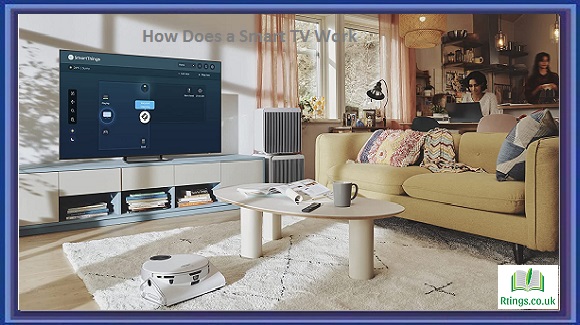LG soundbars are known for their quality and performance, but like any electronic device, they can encounter issues that cause them to stop working or function improperly. When your LG soundbar is not working, it can be frustrating, but there are several common reasons for such problems, and in most cases, you can troubleshoot and resolve the issues yourself. In this guide, we will explore the potential reasons why your LG soundbar may not be working and provide step-by-step troubleshooting solutions to help you get it up and running again.
Power Issues
Problem: The soundbar does not power on or turns off unexpectedly.
Solution
Ensure the power cable and a functioning power outlet are securely connected to the soundbar. Check for any visible damage to the power cable.
Verify that the power outlet is working correctly by plugging in another device.
Try using a different power cable and adapter to rule out a faulty cable or adapter as the issue.
If your soundbar has a physical power button, press it to ensure it is turned on. Some models also have a power-saving feature that automatically turns off the soundbar after an inactivity; check your user manual for details on adjusting these settings.
If the soundbar has a remote control, make sure the batteries are functioning and correctly inserted. Also, check if the remote control sends signals by aiming it at the soundbar’s IR sensor and pressing the power button.
If the soundbar has an energy-saving feature, it might turn off automatically if it detects no audio input for a certain duration. Check if this feature is enabled and adjust the settings as needed.
Perform a power reset by unplugging the soundbar from the power source, waiting for a few minutes, and then plugging it back in.
No Sound or Low Sound Volume
Problem: The soundbar is powered on, but there is no audio output or low sound volume.
Solution
Ensure that the soundbar is correctly connected to your TV or audio source. Check the input source on the soundbar to make sure it matches the source you’re using.
Verify that the audio cables (HDMI, optical, etc.) are securely plugged into the soundbar and the TV or audio source.
Check the TV’s audio settings to confirm the audio output is set to the soundbar. You may need to access the TV’s settings menu to select the correct audio output device.
Increase the volume on both the soundbar and the TV. Sometimes, one may be set to a low volume, causing the issue.
If the soundbar has a mute function, make sure it is not activated.
Check if the soundbar has different sound modes (e.g., Movie, Music, Game) and select the appropriate one for your content.
Use the soundbar’s remote control to adjust audio settings such as bass, treble, and balance to fine-tune the sound output.
If your soundbar has a subwoofer, ensure it is correctly paired and powered on. Sometimes, a lack of bass can make it seem like there’s no sound.
Test the soundbar with different audio sources (e.g., TV channels, streaming apps, external devices) to determine if the issue is specific to one source.
If the soundbar has multiple input options (e.g., HDMI, Bluetooth, optical), try switching to a different input and see if you get audio from another source.
Bluetooth Connection Issues
Problem: The soundbar is not connecting to Bluetooth devices, or the Bluetooth connection is unstable.
Solution
Ensure that the Bluetooth device you’re trying to connect to (e.g., smartphone, tablet) has Bluetooth turned on and is in pairing mode.
Put the soundbar into Bluetooth pairing mode by pressing the Bluetooth or pairing button on the soundbar or using the remote control.
Make sure there are no obstacles or interference between the Bluetooth device and the soundbar, as this can affect the connection.
Check if the soundbar has reached its maximum number of paired devices. Some soundbars have a limit on the number of devices they can remember. Delete any unnecessary paired devices from the soundbar’s memory to free up space.
If the Bluetooth connection is unstable, try moving the Bluetooth device closer to the soundbar to improve signal strength.
Update the firmware of your soundbar if there’s a firmware update available. Manufacturers often release updates that can improve Bluetooth performance.
Restart the soundbar and the Bluetooth device, as this can sometimes resolve connection issues.
If you have previously connected the soundbar to a different Bluetooth device, make sure it is disconnected from that device before attempting to pair it with a new one.
Remote Control Problems
Problem: The remote control for the soundbar is not working or is unresponsive.
Solution
Check if the batteries in the remote control are depleted or inserted incorrectly. Replace the batteries with fresh ones and ensure they are correctly aligned.
Clean the remote control’s IR (infrared) sensor on the soundbar to remove dust or debris blocking the signal.
Please ensure there are no obstacles between the remote control and the soundbar’s IR sensor when using it.
Test the remote control by aiming it at a digital or smartphone camera while pressing buttons. You should see a flicker of light from the remote’s IR emitter if it’s functioning correctly. If you don’t see any light, the remote may be faulty and need replacement.
Try using the physical buttons on the soundbar itself if the remote control is unresponsive.
Check for any interference from other remote controls or devices in the vicinity. Interference can sometimes cause remote control issues.
If your soundbar has a smartphone app for remote control, consider using it as an alternative to the physical remote.
Soundbar Freezing or Not Responding
Problem: The soundbar becomes unresponsive or freezes, and you cannot control it.
Solution
Perform a power reset by unplugging the soundbar from the power source, waiting for a few minutes, and then plugging it back in.
If the soundbar has a reset button or a reset option in the settings menu, try performing a factory reset to revert it to its default settings. Note that this will erase any customized settings.
Ensure that the soundbar’s firmware is up to date by checking for firmware updates from the manufacturer. Sometimes, firmware updates address freezing or responsiveness issues.
If the issue persists, consider contacting LG’s customer support or the retailer where you purchased the soundbar for further assistance or warranty support.
Audio Sync Issues (Lip Sync)
Problem: The audio from the soundbar is out of sync with the video on the TV, leading to a noticeable delay.
Solution
Check the audio settings on your TV and soundbar to ensure they are correctly synchronized. Some soundbars have adjustable audio delay settings that can be used to align audio and video.
If your TV has an audio delay or lip sync adjustment feature, use it to fine-tune the synchronization.
Restart the TV and the soundbar to see if the issue is resolved.
Test the soundbar with different audio sources to determine if the audio sync issue is specific to one source.
Firmware Update
Problem: The soundbar may not be working correctly due to outdated firmware.
Solution
Check if there is a firmware update available for your LG soundbar. Manufacturers often release updates to address bugs, improve performance, and add new features.
Visit the official LG website or use the manufacturer’s app to check for firmware updates. Follow the provided instructions to download and install any available updates.
Please read the release notes for the firmware updates to understand what issues they address.
Physical Damage or Hardware Issues
Problem: If the soundbar has been physically damaged or hardware issues, it may not function correctly.
Solution
Inspect the soundbar for visible physical damage, such as cracks, dents, or loose components. If you find any damage, it may require professional repair or replacement.
If your soundbar is under warranty, contact LG’s customer support or the retailer where you purchased it to inquire about warranty coverage and repair options.
Check the warranty status of your soundbar to determine if the manufacturer’s warranty still covers it. If so, consider filing a warranty claim for repair or replacement.
If you have experience with electronics and are comfortable doing so, you can open the soundbar (if it’s out of warranty) to check for loose connections or damaged components. However, this should be done with caution, and it’s often best to seek professional repair if you’re unsure.
Conclusion
When your LG soundbar is not working, it can be frustrating, but most issues can be resolved through troubleshooting. By systematically identifying and addressing potential problems, such as power issues, audio quality, Bluetooth connectivity, and remote control problems, you can often restore your soundbar to proper functionality. If the issue persists or is related to physical damage or hardware problems, it may be necessary to seek professional repair or replacement. Refer to your soundbar’s user manual and manufacturer’s support resources for specific guidance and solutions.